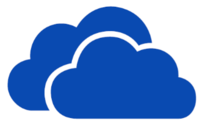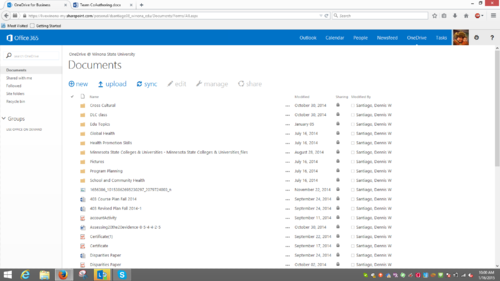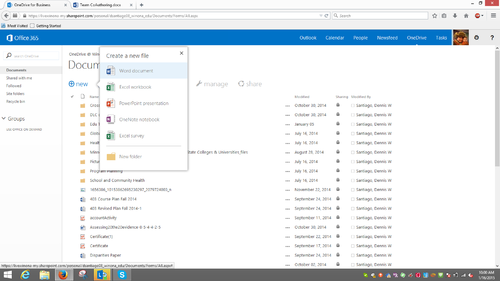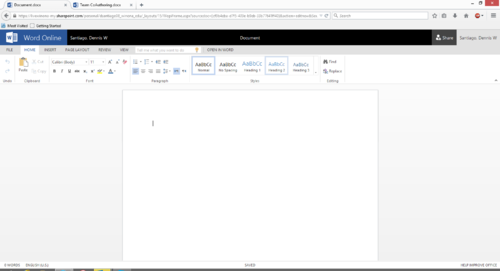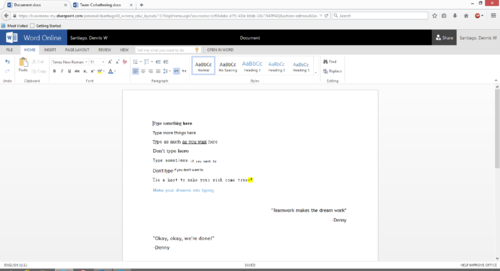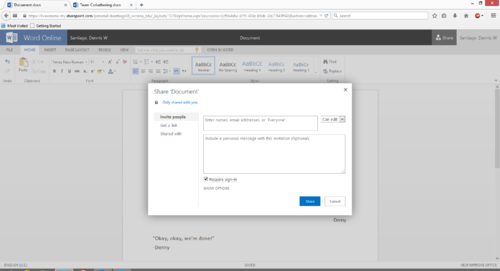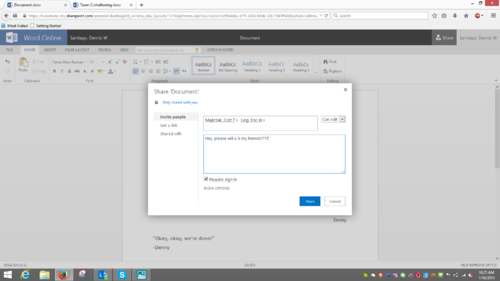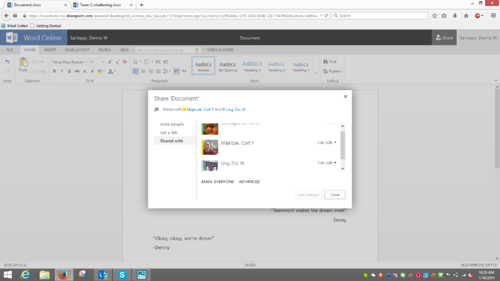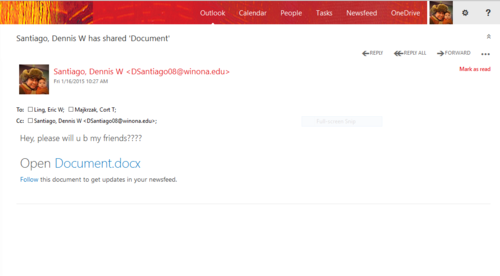Co-Authoring in OneDrive for Business
Jump to navigation
Jump to search
| WSU & Office 365 | |
|---|---|
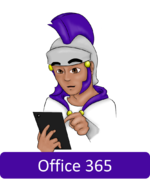
| |
| This article is part of the
Office 365 Guide | |
About this article
This article provides an overview of Co-Authoring Documents on Microsoft's OneDrive for Business (formerly known as SkyDrive Pro) cloud storage service. It is intended for both students and employees.
Co-Authoring in OneDrive
Co-Authoring in OneDrive means to have two or more people be able to edit a document simultaneously. This can only be done while you have an active internet connection.
- To begin simply go to OneDrive for Business via your WSU email account.
- Create a new document.
- The document should open in the web app designed to edit it (for example Word documents will open in Word and Excel documents will open in Excel).
- Go ahead and begin editing the document.
- Now it is time to invite people to join you in editing the document. Click Share in the top right corner.Enter names or email addresses in to the top box that appears. Make sure you have the correct names or emails. Also make sure that the box to the right of the entry box is set to "can edit".
- Including a personal message with the invitation is optional. Click Share to share the document.
- Now open the share menu again and click on the tab at the left that reads "Shared with". You should see the people you have shared the document with.
- Your co-authors should receive an email inviting them to work on the document as well. Now all of you can work together at the same time!
Support
Working Together on Office Documents in OneDrive