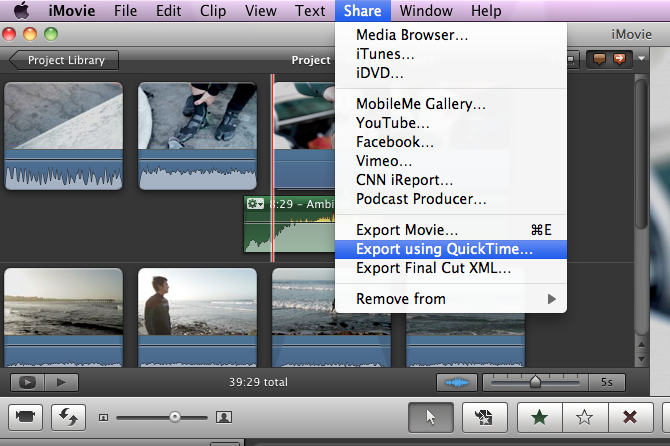English 221 training
Online Resources
- Below is the complete compilation of iMovie. On this page is just a focused revision of tutorials meant to specifically help you on your project.
- For more questions click the link below or stop in Tech Support for assistance.
Tutorials
- Adding Instrumental Music
- iMovie and iLife each come with an assortment of sound effects and music clips
- iTunes songs may be added from your library into a video
- Basic audio controls, such as fading and ducking are available in the settings menu.
- More advanced manipulation will require another program, such as GarageBand
- To add a single audio file to play during the whole movie drag and drop the music file in the background of the project.
- You will know this happened when the background turns green and the music file goes through the whole project.
- Adding PowerPoint slides/photos
Photos are added to the time line/editing window the same way as videos, and may be moved and manipulated in the same manner All photos must be added to an iPhoto album before they can be imported into iMovie PowerPoint presentations (or specific slides) can be sent to iPhoto, which will create a separate .jpg image of each slide An image can be created from any frame of video in the editing area by right-clicking that frame and selecting "Add Freeze Frame"
- Cropping
The cropping screen can be accessed by double-clicking the crop icon in the corner of a clip, or by hitting the crop button near the center of the screen Fit-Fits a clip (typically a still image) fully in the frame of your video, instead of cropping it Crop-Cuts down a clip to show a specific part of the image/video of your choosing Ken Burns-Begins and ends a clip at different parts of the image/video to create a panning effect through the duration Rotate-Rotates a clip at 90 degree intervals
- Adding Title and Credit slides
- All four of the functions are actually all the same step
- Voice Over Narration with iMovie 11
- Saving to Quicktime
You will go into your Share tab and scroll down to the option that says: Export Using Quicktime. Save you file at a desired location. Double check the location to make sure your movie file saved correctly.