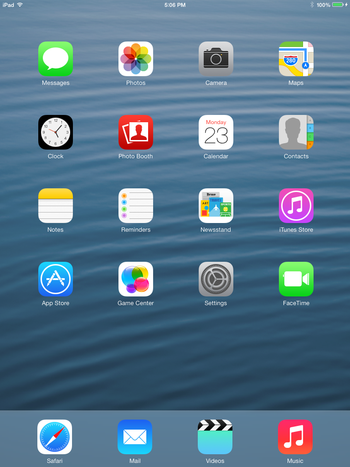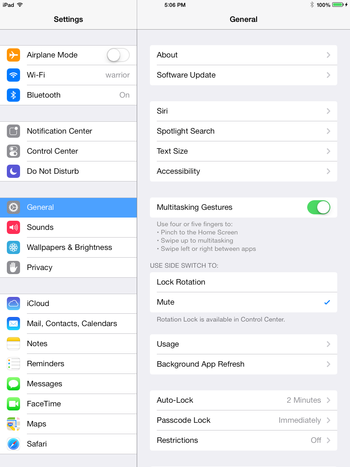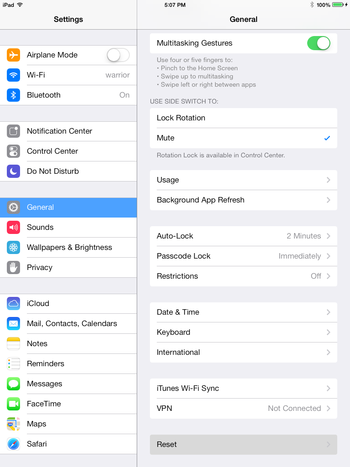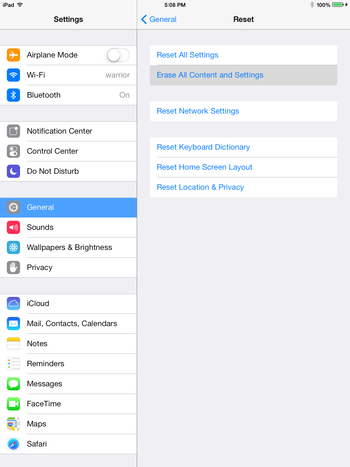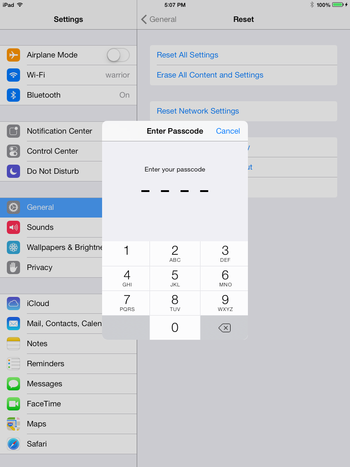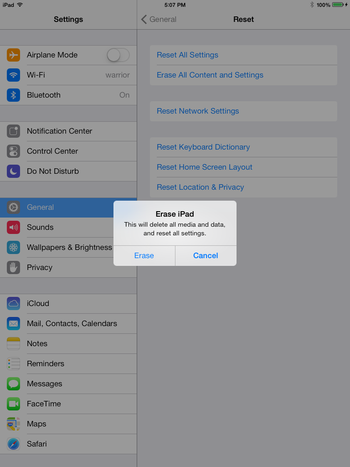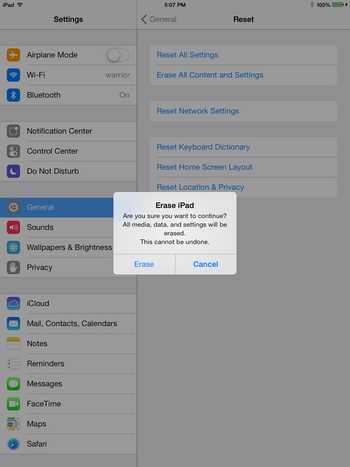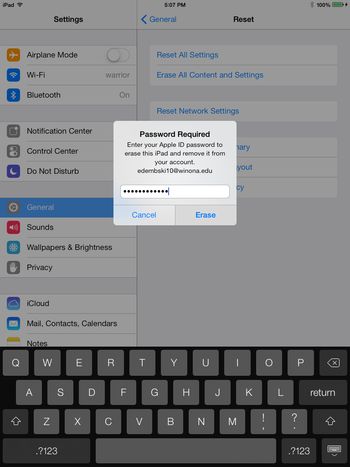How to Reset Your WSU iPad
Revision as of 14:44, 11 June 2015 by BBudnick13 (talk | contribs)
Before returning your WSU iPad to the Technical Support Center you must perform the following steps to reset your iPad.
- Any mailed in iPad termination will have to do this before it is mailed back.
- Anyone terminating their iPad at the front desk of Tech Support will have to do this before returning it.
Watch the Video
Instructions
1. Open the Settings app from your home screen.
2. Go to the General tab in your Settings app.
3. Scroll down and select Reset.
4. Select Erase All Content and Settings.
5. Enter in your iPad passcode (that you use to unlock your iPad).
6. Click Erase.
7. Click Erase again.
8. Enter in your Apple ID password and click Erase, this will begin the reset process.