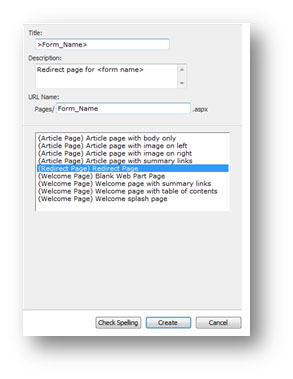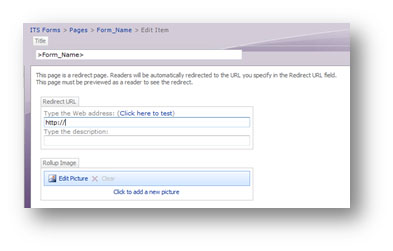InfoPath/How to Create Redirect Page for WSU Infopath Forms
REDIRECTING THE USER TO A THANK YOU PAGE AFTER SUBMITTING THE FORM
You must enable publishing before you can create a redirect page.
To Enable Publishing on your new Form Directory:
- Go under Site Actions > Site Settings > Site Features >
- Activate Office SharePoint Server Publishing
You will want to post a link to the form on an existing worksite or Portal page for the viewer to fill out. Example: posting a link to a form on the E-Warrior Digital Learning Commons Portal page. When you do this you need to edit the link to include the page that you want the viewer to be redirected to after they submit the form.
1. Create the redirect page on the form library site that you want the viewer to be Under Site Actions > Create Page
- Add title, description and make sure URL Name doesn’t have any spaces
- Under Page Layout choose Redirect Page
- Click on Create
- On this page you either type in or do a copy/paste to the page you want your viewers redirected to. The best policy would be to redirect them back to the page that you posted the original form link to (example: Digital Learning Center Portal page.)
- Click on Check In to Share Draft and then Publish
2. Copy the URL (we will call it URL 1) from the new page that you have just created and paste it into Notepad. Keep the notepad file open.
3. Go to your form library, click on New > Form to open up your form.
4. Copy the URL and paste it into the Notepad document that you have open. We will call this URL 2.
5. Replace everything after SOURCE= in URL 2 up until the first ampersand (&) with URL 1.
6. This is the URL you will use when you post a link to the form on the existing worksite or Portal page for the viewer to fill out.
Be sure and test your link to make sure that the form works and the viewer is redirected to the proper page.
Other Resources
Our Help Pages: