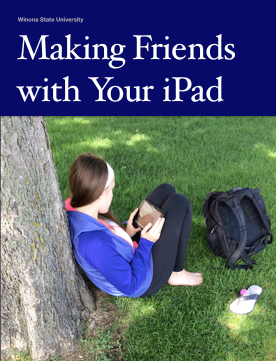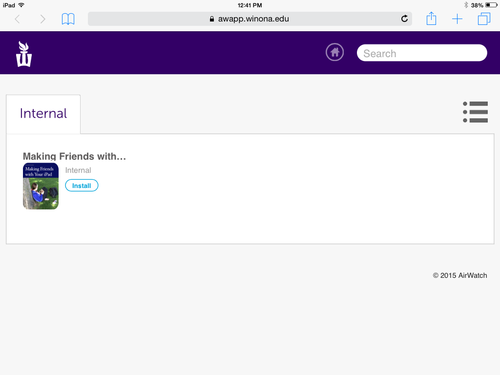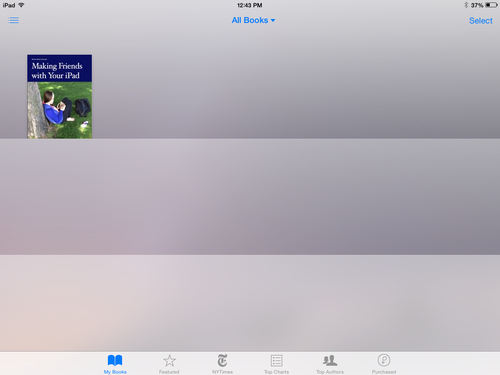Installing Making Friends with Your iPad
Revision as of 17:41, 19 August 2015 by TNorman (talk | contribs) (→Installing the iBook on an iPad)
About This Article
Making Friends with Your iPad is an iBook that describes how iPads can be used in and out of the classroom for academic and personal purposes. This article describes the steps used in installing the iBook on an iPad.
Intended Audience
WSU students that want to become more comfortable with their iPads.
Installing the iBook on an iPad
![]()
Installing the Making Friends with Your iPad iBook on your iPad is a simple process.
- On your iPad, you will find an icon called WSU Books. (See above.) Tap on the icon to find the installer for Making Friends with Your iPad.
- Once WSU Books opens, you will see a list of ebooks available for your iPad. (See below.) Tap on the Install button near the Making Friends with Your iPad icon. You may see a message flash by that reads The book will be installed to iBooks shortly. After this is briefly displayed, you will return to the screen with the Install button shown above. You can now close the WSU Books app.
- After a few minutes (the actual time will depend on your network connection), open your iBooks app on your iPad. The icon for Making Friends with Your iPad will appear until after the download is complete. (See below.)
- Tap the Making Friends with Your iPad to open the iBook.
For more information on the contents of Making Friends with Your iPad, check out Making Friends with Your iPad - The iPad iBook.
More Information
Related Wiki Topics
- Installing Making Friends with Your iPad
- Making Friends with Your iPad - The iPad iBook
- Searching for iPad apps
For a complete listing of topics, select from the category list below.