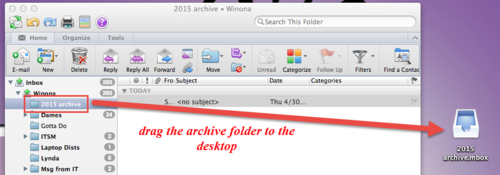Mac backup - Outlook archive
Overview
If you have setup a rule to Archive your Outlook email, then you will have a folder under your inbox that moves email to this folder based on the criteria set in your rule. This folder will be need to be backed up when switching computers.
Steps
- Open Outlook
- Select the folder that your rule moves email to.
- Drag this folder to your desktop.
- You will now need to copy this .mbox file to your backup location so that you can transfer these emails onto your new computer.
Other Considerations
- Email archive files can be extremely large. They can contain thousands of messages, including all file attachments.
- Many people archive their mail because their server mailbox is full. Technically, there is no reason why you can't save every single email message that you ever sent or received. Psychologically, this may be a sign of a deeper issue. Now is not a bad time to consider whether you have an email hoarding problem. Admitting it to yourself is the first step. Contacting TLT for help is a good second step.