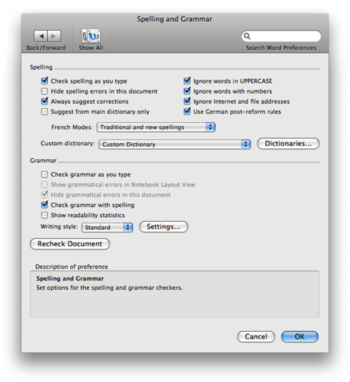Microsoft Word (Mac)/Spell Checking and Grammar Checking
Spell Checking and Grammar Checking
The default configuration for Word will automatically check spelling and grammar as you type.
By default it checks your grammar for "standard" English. This includes, in addition to spelling, capitalization, negation, misused words, commonly confused words, use of passive voice, possessives, use of plurals, agreement in plurals and subject-verbs, relative clauses (e.g, that vs. which), and punctuation.
A more rigorous check can be selected for "Formal" grammar.
If you wish to get the best benefit of the grammar checker, consider changing to "Formal." Especially for compositions for the English Department. Some of the grammar rules are perhaps unnecessarily rigorous for standard English, but you cannot go wrong to use them.
To modify your Grammar and Spell Checker defaults:
- 1. Open Word Preferences via the menu Word-->Preferences.
- 2. Select the preferences for Spelling and Grammar.
- 3. You can change the automatic checking here. For example, leave automatic spell checker on but turn off the automatic grammar checker, then set the grammar checker to run when you run the spell checker at the end of the paper.
- 4. You can change the rules to apply to your grammar checking by opening the dialog for "Settings." Here you can select "Formal" checking, if you wish. Or turn on or turn off specific rules.
Other Resources
For How to convert Word Doc to PDF.
For help from Microsoft: Click Here!
See also: Equation Editor
See other help pages: