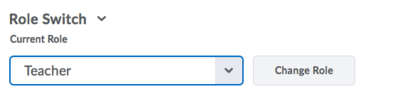Role switching in Brightspace
Intended Audience
WSU instructors using Brightspace or those interested in using Brightspace in the future.
About this article
This article demonstrates how to view a Brightspace course table of contents from a student's perspective. It describes the Manage Content feature of the Brightspace Content Tool, used to organize and manage existing files in a Brightspace course.
Switching Brightspace roles
One the home page, locate the Role Switch widget. By default, it appears in the left column, toward the bottom of the widget list.
- Click on the arrow after Teacher in the Current Role dropdown box.
- Select Student.
- Click Change Role.
You will now see Brightspace courses in the student's perspective. (Note: If you look at certain areas of the course, like the Grades, you will not see a student version of the grades as you have no grades in the gradebook.)
More Information
Related Wiki TopicsNo pages meet these criteria. |
D2L Overview Topics |
For a complete listing of Wiki topics, select from the category list below.