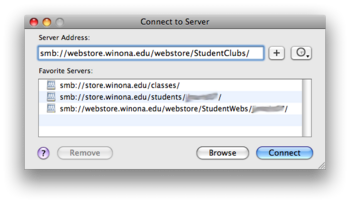StudentWebs
Located at studentwebs.winona.edu this webserver is for students' personal websites.
When a student creates a website and loads it onto studentwebs, the URL for the root file will be:
If you loaded the website into a separate folder (for example, if you need more than one website for school projects), the URL will be:
The starting page for any website should be index.html or home.html or default.html.
Website Space
- Studentwebs, winona.edu = 200MB
How to Access Your Student Web Site in Order to Publish/Manage It
Most of the time students will access their studentweb to publish or manage their website using a web design software such as Dreamweaver, iWeb, or Contribute.
The connection that can be made on our campus is usually by way of the local network, that is, your computer is either on campus and automatically connected to the WSU network and its studentweb server. OR you have logged in to the WSU network remotely by Cisco VPN. This is the recommended way to publish and manage your website.
- NOTE:In some cases you can also publish and manage your website by FTP. Contact Tech Support for instructions.
If you use a PC, your network drives are already mapped to your PC.
The "W" drive is your Studentweb. You can use this drive to locate the "remote" files or "site" in your web management software, such as Dreamweaver. Or to simply drag and drop or delete web pages and contents that you create/modify.
See Network Drives (PC) for more information.
If you use a Mac, you will use the Finder menu to open the web site for your management.
From the menu bar select Go>Connect to Server. It will open a dialog box in which you can enter the path for the web server on which the studentweb site is kept.
You should see three servers automatically available to you. One of them is your studentweb. It looks like this:
- smb://webstore.winona.edu/webstore/StudentWebs/YOUR WSU USER ID/
- Select it.
- Clicking on the Connect button will install the site as an icon or server onto your desktop, and you can open it and access the folder for your website and in this way manage your site.
- NOTE: everytime you publish to your website make sure you are connected to the WSU network AND that you have mounted the studentweb network share to your Mac first.
Managing Your Studentweb Site By Dreamweaver
Your personal Student Web sites can be managed manually by copying files to or removing files on them, or you can set up Dreamweaver to manage the site.
For instructions to manage the site via Dreamweaver: Click Here!