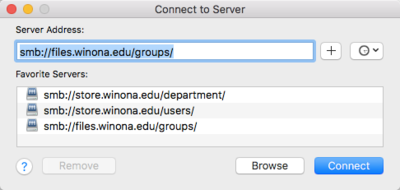Difference between revisions of "Access network storage from off campus"
Jump to navigation
Jump to search
| Line 26: | Line 26: | ||
<gallery widths=400px heights=400px> | <gallery widths=400px heights=400px> | ||
| − | + | File:ClicktoMapNWDrives.png|Fig 1. Click to Map Network Drive | |
| − | + | File:ConnectToServer.png|Fig 2. Here is a sample of the server addresses you may need to connect to. | |
</gallery> | </gallery> | ||
[[Category:Keep Working]] | [[Category:Keep Working]] | ||
Revision as of 20:11, 18 March 2020
| REVISION IN PROGRESS: This article contains useful information, but is being revised to reflect recent updates. Direct questions to TLT (tlt@winona.edu). |
How do I access my network storage off-campus?
To access your network storage (Department drive S:/ or Personal drive R:/) from off-campus you will need to do the following:
- Have a WSU laptop. This cannot be done from a personal device.
- Multi-factor Authenticator account installed for VPN. Step 2 on this page: VPN for Employees
Once the above is done you will only need to do these steps to access your network storage:
- Connect to your Cisco AnyConnect VPN client.
- Next you need to Map Network Drive for PCs or Connect to Server for Macs.
Map Network Drive for PCs
- Open your Start Menu and click the "Click to Map Network Drives" tile located at the top middle of the screen in Fig 1.
- Re-open your Start Menu and click the "File Explorer" tile in the middle of the screen
- Your network storage drives will be located under the "Network locations" heading. You may have to scroll down to find it.
Connect to Server for MacOS
- In Finder, press and hold the <Command> key then tap the <K> key to bring up the "Connect to Server" prompt
- Connect to one of the network locations listed in Fig 2.
- Just copy/paste one of the addresses below if your list is not pre-populated
- Personal storage: smb://store.winona.edu/users/
- Department drive: smb://store.winona.edu/department/