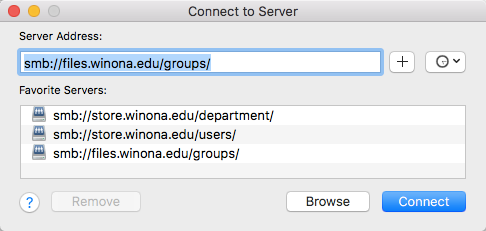Access network storage from off campus
Jump to navigation
Jump to search
How do I access my network storage off-campus?
You will first need to connect to your VPN client Cisco AnyConnect. Next follow steps below:
Windows 10
- Open your Start Menu and click the "Click to Map Network Drives" tile located at the top middle of the screen
- Re-open your Start Menu and click the "File Explorer" tile in the middle of the screen
- Your network storage drives will be located under the "Network locations" heading. You may have to scroll down to find it.
macOS
- In Finder, press and hold the <Command> key then tap the <K> key to bring up the "Connect to Server" prompt
- Connect to one of the network locations listed in Fig 2.
- Just copy/paste one of the addresses below if your list is not pre-populated
- Personal storage: smb://store.winona.edu/users/
- Department drive: smb://store.winona.edu/department/