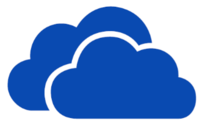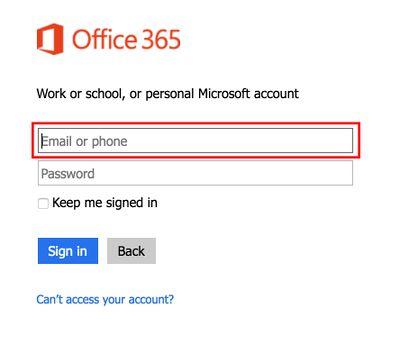Difference between revisions of "Accessing OneDrive using a web browser"
| Line 7: | Line 7: | ||
<noinclude> | <noinclude> | ||
==How to access your OneDrive for Business using a browser== | ==How to access your OneDrive for Business using a browser== | ||
| − | Open your browser and navigate to WSU's home page. Go to the Resource tab and click on Office365&Email. | + | *From any browser go to [http://sky.winona.edu http://sky.winona.edu]. Login with your StarID and password. |
| + | |||
| + | *Open your browser and navigate to WSU's home page (http://www.winona.edu). Go to the Resource tab and click on Office365&Email. | ||
[[File:ResourceTab.jpg |700px]] | [[File:ResourceTab.jpg |700px]] | ||
| − | Sign into Office 365 with your StarID and password | + | **Sign into Office 365 with your StarID and password |
[[File:SignInOffice.jpg |border|400px]] | [[File:SignInOffice.jpg |border|400px]] | ||
| − | Another way to get to your OneDrive for Business: | + | *Another way to get to your OneDrive for Business: |
#Open your browser and navigate to [http://outlook.office.com Office365] using this link. | #Open your browser and navigate to [http://outlook.office.com Office365] using this link. | ||
Revision as of 16:51, 2 December 2016
| WSU & Office 365 | |
|---|---|
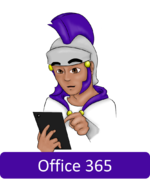
| |
| This article is part of the
Office 365 Guide | |
About this article
This article includes instructions for accessing your OneDrive for Business using your favorite web browser. It is intended for students and employees.
Where is your OneDrive for Business?
Your OneDrive for Business is a storage folder located in the cloud, which is a different way of saying it's located on a Microsoft network server somewhere off campus that you can access via the Internet. Given that your OneDrive for Business exists in the cloud, it makes sense that one way to access it would be using a web browser on a device connected to the Internet.
How to access your OneDrive for Business using a browser
- From any browser go to http://sky.winona.edu. Login with your StarID and password.
- Open your browser and navigate to WSU's home page (http://www.winona.edu). Go to the Resource tab and click on Office365&Email.
- Sign into Office 365 with your StarID and password
- Another way to get to your OneDrive for Business:
- Open your browser and navigate to Office365 using this link.
- Log into your Microsoft Office 365 account with your StarID and password
Click on OneDrive from the panel of apps:
Finding files
Search for files by entering keywords, file names, etc. in the Find a file search field (Figure 2). Recently-opened files will be listed on the left sidebar, along with several default search filters:
- My Documents - Select to list all of your folders and files
- Followed Documents - Select to list documents that you are following, such as files shared by a classmate, group member, or professor
- Shared with Me - Select to list others' folders and files that have been shared with you
Tablet access
You can access your OneDrive for Business using the browser on your tablet. However, if you have an iPad and/or iPhone or Android, then it is best to use the OneDrive app.