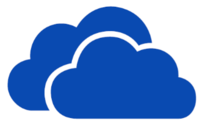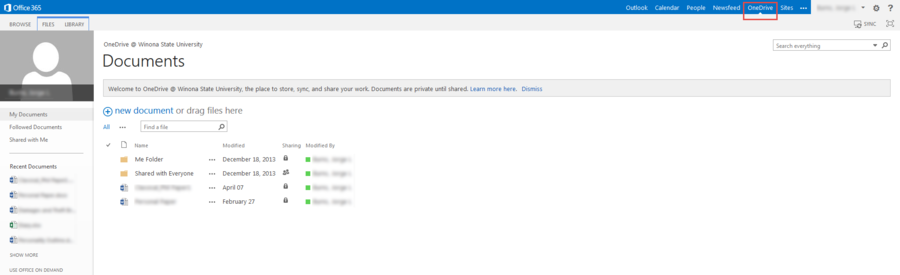Difference between revisions of "Accessing OneDrive using a web browser"
| Line 6: | Line 6: | ||
There are several ways that you can access your OneDrive for Business. | There are several ways that you can access your OneDrive for Business. | ||
===Using your web browser=== | ===Using your web browser=== | ||
| − | You can access OneDrive for Business using a web browser on any computer, tablet, or smartphone connected to the Internet. The only current exception is that you cannot access it using the latest version of Google Chrome on a WSU PC while connected to the campus network. If you have a WSU PC, use Internet Explorer or Firefox to access your OneDrive for Business while on campus. From off campus, Chrome works fine. | + | You can access OneDrive for Business using a web browser on any computer, tablet, or smartphone connected to the Internet. Go to http://sky.winona.edu - click on "OneDrive for Business" under Students. The only current exception is that you cannot access it using the latest version of Google Chrome on a WSU PC while connected to the campus network. If you have a WSU PC, use Internet Explorer or Firefox to access your OneDrive for Business while on campus. From off campus, Chrome works fine. |
| + | |||
===WSU Apps Store=== | ===WSU Apps Store=== | ||
You can find the OneDrive for Business iPad app on the WSU Apps store. | You can find the OneDrive for Business iPad app on the WSU Apps store. | ||
Revision as of 13:13, 9 July 2014
| WSU & Office 365 | |
|---|---|
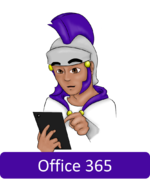
| |
| This article is part of the
Office 365 Guide | |
Accessing your OneDrive for Business
There are several ways that you can access your OneDrive for Business.
Using your web browser
You can access OneDrive for Business using a web browser on any computer, tablet, or smartphone connected to the Internet. Go to http://sky.winona.edu - click on "OneDrive for Business" under Students. The only current exception is that you cannot access it using the latest version of Google Chrome on a WSU PC while connected to the campus network. If you have a WSU PC, use Internet Explorer or Firefox to access your OneDrive for Business while on campus. From off campus, Chrome works fine.
WSU Apps Store
You can find the OneDrive for Business iPad app on the WSU Apps store.
Getting to Your OneDrive (Office 365)
When you first log into your Office 365 Webmail, you'll see a list of new options at the top. Click OneDrive from those options.
Your new interface should look something like this.
This is the interface which allows you to manage your OneDrive (Office 365) documents. On the left there is options for My Documents, Followed Documents, and Shared With Me.
- My Documents is your own personal documents that you have saved.
- Followed Documents are documents that you are "following" or keeping track of and watching. These are typically someone else's documents such as a classmate, group member, or professor.
- Shared With Me are documents that are shared with you by a fellow user privately. This may also be a classmate, group member, or professor.
Find a file is also a search option for searching through your documents (if you have a lot of them).