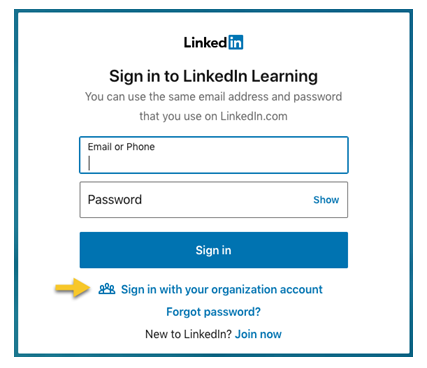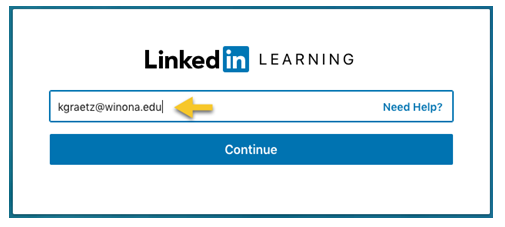Activate your LinkedIn Learning account
About This Article
This article provides information about signing into LinkedIn Learning for the first time, which activates your account. It is intended for all WSU students and employees.
How to Activate Your LinkedIn Learning Account
The first time you sign into your LinkedIn Learning account, it will activate your account for you. Here are the steps:
1. Go to LinkedIn Learning https://www.linkedin.com/learning. 2. Select the Sign In button at the top of the page 3. On the first login screen, select the Sign in with your organization account link
4. On the next screen, enter your WSU email address and select Continue.
5. On the following screens, enter your StarID username and password as prompted. You will use the StarID@minnstate.edu (employees) or the StarID@go.minnstate.edu (students) format for your username as indicated in the helper text on these screens. You will then be prompted to answer several questions to configure your account. 6. Do You Want to Connect to Your LinkedIn account? IMPORTANT – Consider this carefully. First, you will be asked whether you want to connect your personal LinkedIn account, if you have one, to your WSU LinkedIn Learning account. Both of these services are owned by Microsoft, but you do not need a LinkedIn account to use LinkedIn Learning and you do not need to connect the two. LinkedIn is a popular online resume and professional networking service. Connecting the two services has some advantages, but it is completely up to you whether you want to make this connection. You can always decide to do it later. Please note that, if you connect the two, you will use your LinkedIn username and password to login into your LinkedIn Learning account from that point forward. You can also decide to disconnect the two later. Learn more about this connection. 7. Selecting Topics/Skills of Interest. You will then be prompted to select some topics and skills of interest to you. This will help populate some suggested courses on your LinkedIn Learning homepage. After selecting some topics, you can continue to your LinkedIn Learning homepage.
Using LinkedIn Learning on Mobile Devices
Mobile apps are available for both iOS and Android devices. To download the app, open the app store on your device and search for LinkedIn Learning. Here are the description pages for each:
- iOS: App Store
- Android: Google Play