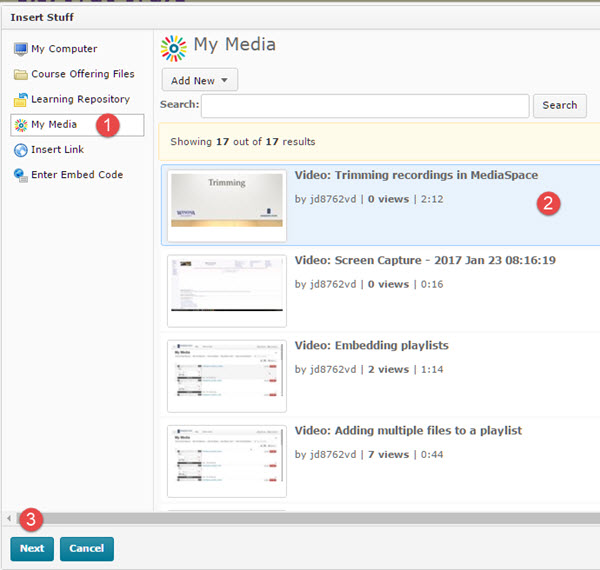Difference between revisions of "Add a MediaSpace recording to a Brightspace course"
| Line 16: | Line 16: | ||
===Using the Brightspace Editor to embed the file=== | ===Using the Brightspace Editor to embed the file=== | ||
There are a number of places in Brightspace where you have access to the built-in HTML editor. As a student, you use this editor when you submit posts to Discussion topics and papers to Assignment folders. Instructors use the editor for other purposes, such as adding a topic to a module in the course's Content tool. Anywhere you have access to that editor, you have access to the '''Insert Stuff''' button. It is the first button in the horizontal row of buttons at the top of the editor (Fig 2). To insert a file from your MediaSpace account: | There are a number of places in Brightspace where you have access to the built-in HTML editor. As a student, you use this editor when you submit posts to Discussion topics and papers to Assignment folders. Instructors use the editor for other purposes, such as adding a topic to a module in the course's Content tool. Anywhere you have access to that editor, you have access to the '''Insert Stuff''' button. It is the first button in the horizontal row of buttons at the top of the editor (Fig 2). To insert a file from your MediaSpace account: | ||
| − | #Select the Insert Stuff button in the Brightspace HTML Editor | + | #Select the '''Insert Stuff''' button in the Brightspace HTML Editor |
| − | # | + | #Select '''My Media''' from the Insert Stuff choices on the left (1), select the file you want to insert (2) such that it is highlighted, and select the '''Next''' button (3). |
| + | #Select the Insert button | ||
| + | #Depending on where you are, you may | ||
==Why use Insert Stuff?== | ==Why use Insert Stuff?== | ||
Revision as of 05:17, 24 January 2017
About this article
This article provides general instructions for adding MediaSpace recordings to your Brightspace courses and includes links to more specific examples. It is intended for all WSU students and employees.
MediaSpace-Brightspace integration
Rather than uploading video and audio files to your Brightspace courses directly or attempting to share them through YouTube, OneDrive, or some other service, just upload them to your MediaSpace account and then add them to your Brightspace courses. You can do this in one of two ways:
Sharing a link
If you publish your MediaSpace files as Unlisted, you can provide anyone, even someone without a MediaSpace account on our system, with a link to the file. This URL can be used and shared within Brightspace as you would any other link. To copy the link to your file:
- Log into MediaSpace at https://mediaspace.mnscu.edu with your StarID username and password. This will take you to your My Media page.
- Select the recording you want to share. This will take you to that recording's media page.
- Select the Share button and then select Link to Media Page
- Copy the URL listed (Fig 1)
Using the Brightspace Editor to embed the file
There are a number of places in Brightspace where you have access to the built-in HTML editor. As a student, you use this editor when you submit posts to Discussion topics and papers to Assignment folders. Instructors use the editor for other purposes, such as adding a topic to a module in the course's Content tool. Anywhere you have access to that editor, you have access to the Insert Stuff button. It is the first button in the horizontal row of buttons at the top of the editor (Fig 2). To insert a file from your MediaSpace account:
- Select the Insert Stuff button in the Brightspace HTML Editor
- Select My Media from the Insert Stuff choices on the left (1), select the file you want to insert (2) such that it is highlighted, and select the Next button (3).
- Select the Insert button
- Depending on where you are, you may
Why use Insert Stuff?
Embedding MediaSpace files into Brigtspace using the Insert Stuff function has several benefits:
Student Examples of Embedding Video
Faculty Example of Embedding Video