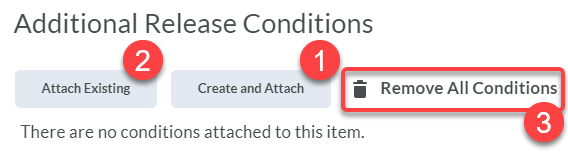Difference between revisions of "Add release conditions to Brightspace announcements"
| Line 2: | Line 2: | ||
'''Add release conditions to Brightspace announcements''' to make the display of an announcement contingent upon the student meeting a selected criterion or set of criteria. For example, you could display a congratulatory announcement when a student submits a certain assignment, participates in a specific discussion topic, or achieves a certain score on a test. | '''Add release conditions to Brightspace announcements''' to make the display of an announcement contingent upon the student meeting a selected criterion or set of criteria. For example, you could display a congratulatory announcement when a student submits a certain assignment, participates in a specific discussion topic, or achieves a certain score on a test. | ||
| − | == | + | ==Examples== |
| − | + | *Students who score higher than a certain value on the midterm exam get a congratulatory announcement displayed on their receives an announcement | |
==Add release condition== | ==Add release condition== | ||
Revision as of 18:08, 19 April 2020
Add release conditions to Brightspace announcements to make the display of an announcement contingent upon the student meeting a selected criterion or set of criteria. For example, you could display a congratulatory announcement when a student submits a certain assignment, participates in a specific discussion topic, or achieves a certain score on a test.
Examples
- Students who score higher than a certain value on the midterm exam get a congratulatory announcement displayed on their receives an announcement
Add release condition
The instructions below assume you have the announcement open in edit mode and are making adjustments Additional Release Conditions.
New condition
- Select the Create and Attach button (Fig 1.1).
- Set the Condition Type and Condition Details
- Select the Create button.
Existing condition
- Select the Attach Existing button (Fig 1.2).
- Select the previously created condition or conditions you want to apply
- Select the Attach button
Remove release conditions
The instructions below assume you have the announcement open in edit mode and are making adjustments Additional Release Conditions.
Individual conditions
- Select the X to the right condition
All conditions
- Select the Remove All Conditions link (Fig 1.3).
More wiki articles
- Delete Brightspace announcements
- Personalize Brightspace announcements using replacement strings
- Dismiss and restore Brightspace announcements
- Schedule Brightspace announcements
- Post and update Brightspace announcements
External links
Except where otherwise noted, text is available under the Creative Commons Attribution-NonCommercial-ShareAlike 4.0 International License.