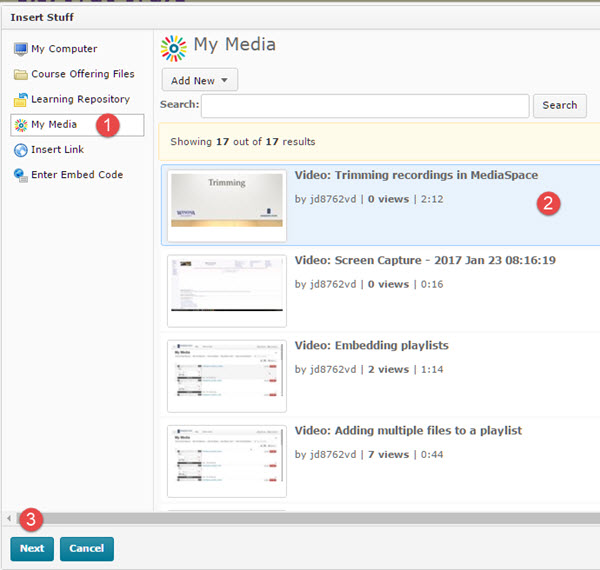Adding MediaSpace files as Brightspace course content
Jump to navigation
Jump to search
About this article
This article includes instructions for including a MediaSpace recording as content in a Brightspace course. It is intended for all WSU instructors.
Instructions
Watch the Brightspace Content video for an overview of this process. To add a MediaSpace recording to a Brightspace course table of contents:
- Go to your Brightspace course table of contents by selecting Content from the Materials menu
- Select the module into which you would like to add the MediaSpace recording
- Select Create a File from the Upload/Create menu. This will open the Brightspace HTML Editor.
- Add a page title
- Compose your page by adding text if desired.
- Position the cursor where you want to insert the MediaSpace recording and select the Insert Stuff button (Fig 1).
- Select My Media (Fig 2) from the Insert Stuff choices on the left (1), select the file you want to insert (2) such that it is highlighted, and select the Next button (3)
- Select the Insert button
- Add more text to the post if desired
- Select the Publish button to submit your post