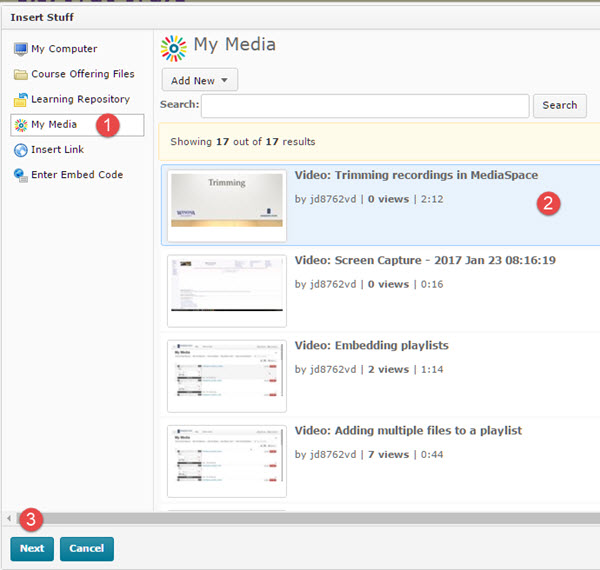Adding MediaSpace files to Brightspace assignment folder submissions
About this article
This article includes instructions for including a MediaSpace recording in a Brightspace assignment folder submission. It is intended for all WSU students and employees.
Known issue: please read
When you add a MediaSpace file to an assignment submission, you embed it in the Comments area using the Insert Stuff button. However, Brightspace will not allow you to submit your assignment unless you have also added a file or audio recording (Fig 1). This is a bit quirky and we are hoping it gets resolved soon. The easiest approach may be to simply select Record Audio and say hello to your instructor, but you can also select Add a File and attach a brief Word or PDF document saying hello to your instructor or introducing your assignment submission.
Instructions
Watch the Brightspace Assignments video for an overview of this process. To add a MediaSpace recording to a Brightspace assignments folder submission:
- Open the Brightspace assignments folder
- Under Files to submit, select Add a File or Record Audio and attach a file or audio recording to your submission.
- In the Comments area, add text if desired. Then, Position the cursor where you want to insert the MediaSpace recording and select the Insert Stuff button (Fig 1).
- Select My Media (Fig 2) from the Insert Stuff choices on the left (1), select the file you want to insert (2) such that it is highlighted, and select the Next button (3)
- Select the Insert button
- Select the Submit button to submit your assignment