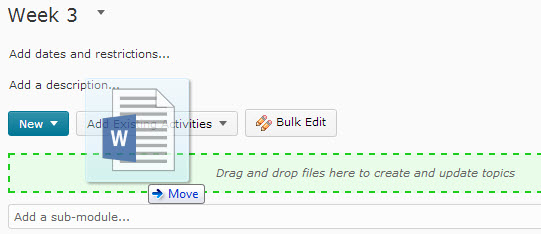Difference between revisions of "Add a content topic to a Brightspace course"
| (20 intermediate revisions by 2 users not shown) | |||
| Line 1: | Line 1: | ||
{{TOC_Float_Right}} | {{TOC_Float_Right}} | ||
==About this article== | ==About this article== | ||
| − | This article describes the general process for creating content topics in a | + | This article describes the general process for creating content topics in a Brightspace table of contents (TOC). It has been updated to cover [[Release notes for D2L 10.3|D2L Version 10.3]] and is intended for '''instructors'''. |
==What's a topic?== | ==What's a topic?== | ||
| Line 21: | Line 21: | ||
** Drag and drop files from your device onto the corresponding rectangular area on the content region (Figure 2). | ** Drag and drop files from your device onto the corresponding rectangular area on the content region (Figure 2). | ||
| − | More information is available in the article entitled [[Adding a new | + | More information is available in the article entitled [[Adding a new Brightspace topic by uploading a file]]. |
===Linking to existing files=== | ===Linking to existing files=== | ||
| Line 29: | Line 29: | ||
* Click '''Add'''. | * Click '''Add'''. | ||
| − | You can get more information in the [[Managing content files in | + | You can get more information in the [[Managing content files in Brightspace]] article. |
===Creating files using the HTML Editor Tool=== | ===Creating files using the HTML Editor Tool=== | ||
| Line 44: | Line 44: | ||
===Adding links to new D2L activities=== | ===Adding links to new D2L activities=== | ||
New D2L activities can be created directly from the Content Tool and listed as topics by selecting '''New Checklist''', '''New Discussion''', '''New Dropbox''', '''New Quiz''' from the '''New''' menu (Figure 1). | New D2L activities can be created directly from the Content Tool and listed as topics by selecting '''New Checklist''', '''New Discussion''', '''New Dropbox''', '''New Quiz''' from the '''New''' menu (Figure 1). | ||
| − | *[ | + | |
| − | *[ | + | Additional information on creating course content can be found at these links. These links go to the Brightspace Community website. On each page is a link under the heading of '''Attachment''' that will take you to a Quick Reference for that tool. |
| − | *[ | + | * [https://community.brightspace.com/s/article/Checklist-Tool-Quick-Reference-Guide How to create a new checklist] |
| − | *[ | + | * [https://community.brightspace.com/s/article/Discussions-Tool-Quick-Reference-Guide How to create a new discussion forum and topic] |
| − | + | * [https://community.brightspace.com/s/article/Assignments-Tool-Quick-Reference-Guide How to create a new assignment (dropbox) folder] | |
| + | * [https://community.brightspace.com/s/article/Quizzes-Tool-Quick-Reference-Guide How to create a new quiz] | ||
===Adding links to existing D2L activities=== | ===Adding links to existing D2L activities=== | ||
| − | |||
[[File:D2L10-3 topics activities.jpg|right|frame|Fig 3. Adding topics using the Add Activities menu]] | [[File:D2L10-3 topics activities.jpg|right|frame|Fig 3. Adding topics using the Add Activities menu]] | ||
| − | + | Topics can be created by linking to existing D2L activities (i.e., quizzes, discussions). | |
| + | * Select the corresponding activity from the '''Add Existing Activities''' menu (Figure 3). | ||
| + | * Select the corresponding activity from the '''Add Existing Activities''' menu (Figure 3). | ||
| + | * | ||
===Adding links to objects in a LOR=== | ===Adding links to objects in a LOR=== | ||
| Line 63: | Line 66: | ||
==Additional details== | ==Additional details== | ||
*Unlike modules, topics cannot be nested underneath other topics. | *Unlike modules, topics cannot be nested underneath other topics. | ||
| − | *In order to add a topic, you must [[ | + | *In order to add a topic, you must [[Add a content module to a Brightspace course|have at least one module]]. Every topic needs to be a child of a parent module. |
*When you upload a file, the topic title will default to the name of the file. This title can be changed without affecting the name of the uploaded file. | *When you upload a file, the topic title will default to the name of the file. This title can be changed without affecting the name of the uploaded file. | ||
| − | *By default, new topics are set to published mode and access is unrestricted. You can control access by switching to draft mode or by [[ | + | *By default, new topics are set to published mode and access is unrestricted. You can control access by switching to draft mode or by [[Restrict Brightspace course content access|setting restrictions]] at the topic-level (e.g., if you don't want students to see a topic until after a certain point in the course). |
*If you plan to [[Integrating publisher-provided content into D2L|import a publisher-provided course pack]] or cartridge, it is not uncommon for that process to result in the addition of several new topics. For example, the publisher may include links to PowerPoint files. This import can be done at any time, even if you have already added topics yourself. Any new topics created by the installation of a course pack are typically added at the bottom of your existing table of contents. These topics can then be edited, moved, or deleted. | *If you plan to [[Integrating publisher-provided content into D2L|import a publisher-provided course pack]] or cartridge, it is not uncommon for that process to result in the addition of several new topics. For example, the publisher may include links to PowerPoint files. This import can be done at any time, even if you have already added topics yourself. Any new topics created by the installation of a course pack are typically added at the bottom of your existing table of contents. These topics can then be edited, moved, or deleted. | ||
*If you are going to [[Merging D2L courses|merge course sections]], do not create topics until after the merge is complete and the new merged course appears on your class list. | *If you are going to [[Merging D2L courses|merge course sections]], do not create topics until after the merge is complete and the new merged course appears on your class list. | ||
| − | *Be careful when [[Deleting | + | *Be careful when [[Deleting Brightspace content modules and topics|deleting topics]]. Depending on how you delete the topic, you may also delete the uploaded file or D2L activity (e.g., dropbox, quiz) to which it is linked. |
==Related Articles== | ==Related Articles== | ||
| − | *[[ | + | *[[D2L Brightspace]] |
| − | *[[ | + | *[[Brightspace for instructors]] |
*[[Content in D2L]] | *[[Content in D2L]] | ||
| − | *[[ | + | *[[Add an overview to a Brightspace coursee]] |
| − | *[[ | + | *[[Add a content module to a Brightspace course]] |
| − | *[[ | + | *[[Edit Brightspace content topics]] |
| − | *[[Deleting | + | *[[Deleting Brightspace content modules and topics]] |
| − | *[[ | + | *[[Copy components of a Brightspace course]] |
| − | [[Category: Content]][[Category: | + | [[Category: Content]][[Category:Faculty]][[Category: Content Organization]][[Category:KG]][[Category:Brightspace]][[Category:Brightspace Content]][[Category:Brightspace Content Teacher]] |
Latest revision as of 14:25, 8 January 2023
About this article
This article describes the general process for creating content topics in a Brightspace table of contents (TOC). It has been updated to cover D2L Version 10.3 and is intended for instructors.
What's a topic?
In D2L, instructors provide students with access to course content by building a TOC composed of headings and links. The headings are called modules and the links are called topics. While modules are used to organize the TOC, topics link to the actual course materials and activities that students need to access. The TOC supports a large number of topic types that fall into four basic categories:
- Files. Instructors can upload their own files to their D2L courses. This includes syllabi, presentations, outlines, assignments, or study guides created using such tools as Microsoft Word or PowerPoint. It includes scanned PDF files (e.g., readings), images, and audio/video files. It includes publisher-provided course cartridges containing files (e.g., handouts, slides).
- Documents. Instructors can use the Editor Tool to create and edit documents directly in D2L courses.
- Links. Instructors can add links to external web pages. Publisher-provided course cartridges often include links to various websites that are added to the TOC as topics.
- Activities. Instructors can link to other components of their D2L course (e.g., quizzes, surveys, discussion topics, dropboxes) allowing students to navigate to those activities directly from the TOC.
General instructions for adding topics
There are several ways to add topics to a module or sub-module. The following is an overview. Links to more detailed instructions are included in each section. For all instructions below, first navigate to a D2L course and select Content from the Materials menu. This will take you to the Content Tool. Then, select the module or sub-module to which the topic is to be added from the sidebar region.
Uploading new files
There are two basic methods for uploading new files as topics in a TOC:
- Select Upload Files from the New menu in the content region (Figure 1).
- Select the files to upload by one of these methods:
- Click Choose File and find the file on your device, or
- Drag and drop files from your device onto the corresponding rectangular area on the content region (Figure 2).
More information is available in the article entitled Adding a new Brightspace topic by uploading a file.
Linking to existing files
You can link to files that have already been uploaded to the course:
- Select Add from Manage Files from the New menu in the content region (Figure 1).
- You will be presented with a listing of previously uploaded files. Select the file you wish to useably clicking the checkbox to the left of the file name.
- Click Add.
You can get more information in the Managing content files in Brightspace article.
Creating files using the HTML Editor Tool
The HTML Editor Tool can be used to create documents directly in a D2L course.
- Select Create a File from the New menu (Figure 1).
- Enter the content into the editor window. Details on how to use the editor are available at the link below.
Additional information can be found in Adding materials using the HTML Editor Tool and Using content templates.
Adding links to external web pages
Links to external web pages can be added by selecting Create a Link from the New menu in the content region (Figure 1).
Adding links to new D2L activities
New D2L activities can be created directly from the Content Tool and listed as topics by selecting New Checklist, New Discussion, New Dropbox, New Quiz from the New menu (Figure 1).
Additional information on creating course content can be found at these links. These links go to the Brightspace Community website. On each page is a link under the heading of Attachment that will take you to a Quick Reference for that tool.
- How to create a new checklist
- How to create a new discussion forum and topic
- How to create a new assignment (dropbox) folder
- How to create a new quiz
Adding links to existing D2L activities
Topics can be created by linking to existing D2L activities (i.e., quizzes, discussions).
- Select the corresponding activity from the Add Existing Activities menu (Figure 3).
- Select the corresponding activity from the Add Existing Activities menu (Figure 3).
Adding links to objects in a LOR
The D2L Learning Object Repository (LOR) are central storage locations for "learning objects", or pieces of content that can be reused, edited, modified, and combined in any way desired. Learning objects refer to self-contained chunks of training content that can be assembled with other LO's to create courses and curricula. Learning objects are designed to be used in multiple training contexts, aim to increase the flexibility of training, and make updating courses much easier to manage.
If you have access to a learning object repository, you can link to files and other items (i.e., objects) by selecting Add Object from LOR from the New menu (Figure 1).
Additional details
- Unlike modules, topics cannot be nested underneath other topics.
- In order to add a topic, you must have at least one module. Every topic needs to be a child of a parent module.
- When you upload a file, the topic title will default to the name of the file. This title can be changed without affecting the name of the uploaded file.
- By default, new topics are set to published mode and access is unrestricted. You can control access by switching to draft mode or by setting restrictions at the topic-level (e.g., if you don't want students to see a topic until after a certain point in the course).
- If you plan to import a publisher-provided course pack or cartridge, it is not uncommon for that process to result in the addition of several new topics. For example, the publisher may include links to PowerPoint files. This import can be done at any time, even if you have already added topics yourself. Any new topics created by the installation of a course pack are typically added at the bottom of your existing table of contents. These topics can then be edited, moved, or deleted.
- If you are going to merge course sections, do not create topics until after the merge is complete and the new merged course appears on your class list.
- Be careful when deleting topics. Depending on how you delete the topic, you may also delete the uploaded file or D2L activity (e.g., dropbox, quiz) to which it is linked.