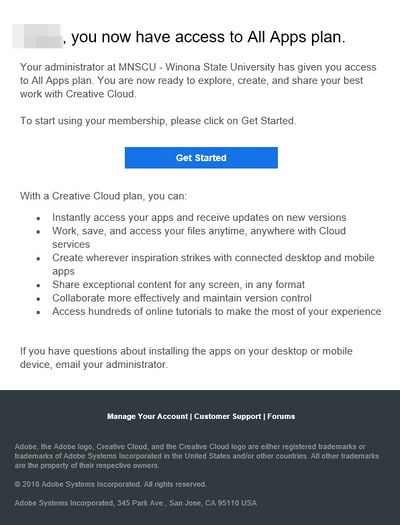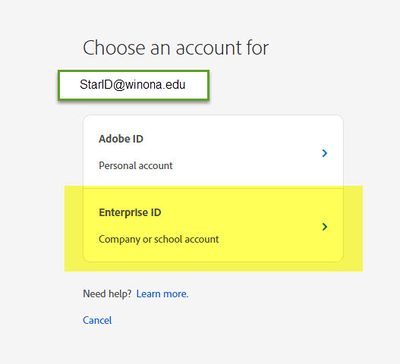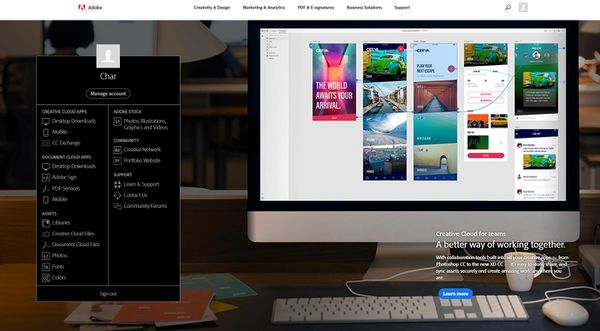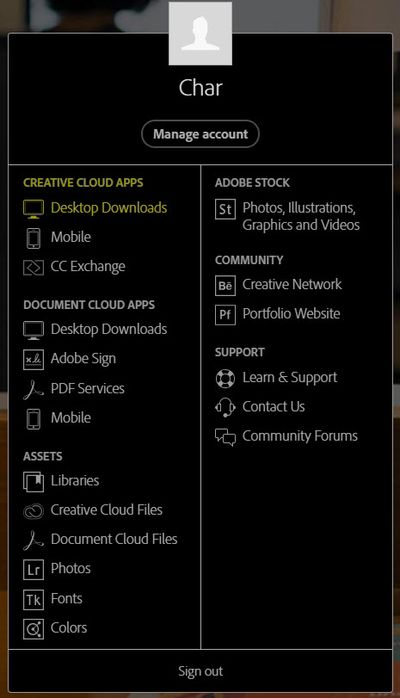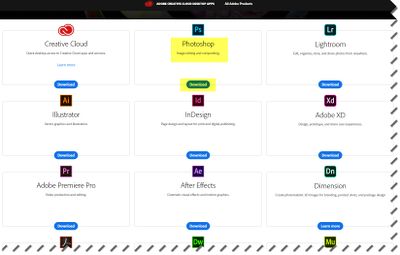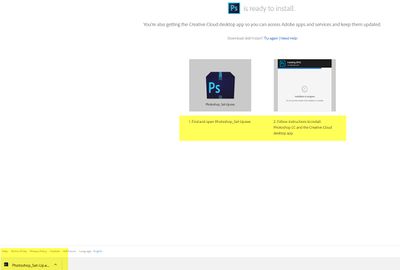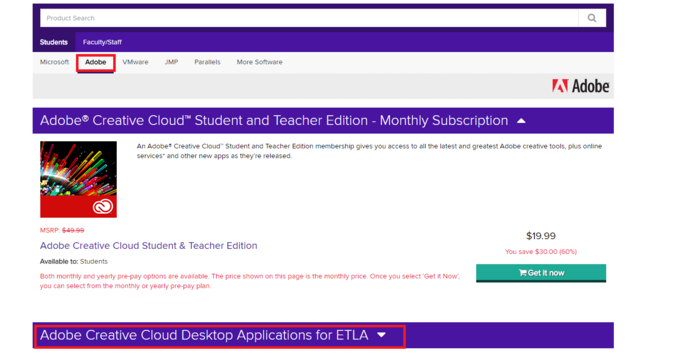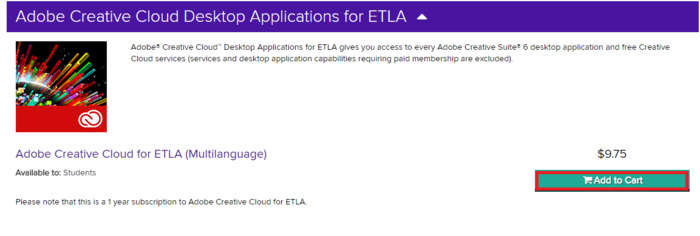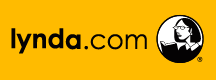Difference between revisions of "Adobe Creative Cloud"
Jump to navigation
Jump to search
| Line 64: | Line 64: | ||
| − | ==Installing Adobe Products== | + | ==Installing Adobe Products from On The Hub== |
*Refer to [[Installing Software From The Network]] to download from the [[WSU]] server. | *Refer to [[Installing Software From The Network]] to download from the [[WSU]] server. | ||
Revision as of 15:32, 19 April 2018
Adobe Systems Incorporated is a company that focuses on computer graphic rendering software or applications that create or modify images, webpages, and layouts.
Adobe Products
- Desktop software, such as Adobe Photoshop, part of the Adobe Creative Suite and Adobe Audition.
- Server software, such as Adobe ColdFusion.
- Technologies, such as Portable Document Format (PDF), PDF's predecessor PostScript, and Adobe Flash Professional.
- Web hosted services as Adobe Kuler, Photoshop Express, and Acrobat.com
- Web design programs such as Adobe Dreamweaver, Adobe Muse, InDesign, Adobe InCopy and Adobe GoLive.
- Visual HTML animations for web, such as Adobe Edge Animate.
- Video editing and visual effects such as Adobe Premiere, Adobe After Effects, and Adobe SpeedGrade.
- Audio editing, such as Adobe Prelude.
- Flash games enhancement programs, such as Adobe Scout.
- Photo editing and enhancing, such as Adobe Photoshop Lightroom.
Faculty/Staff
- When employees enroll in Adobe they will receive the following email. Please click on the "Get Started" box to go to the Adobe website.
- Log in with your StarID@winona.edu and choose Enterprise ID.
- On the next screen enter your StarID again
- You will be directed to the Adobe Creative Cloud homepage. From here you can download the Adobe apps that you wish to use.
To Download an Application
- On the left of the Adobe Creative Cloud homepage you will see a black menu box. All of your available options are listed here.
- To download apps to your desktop click on Desktop Downloads under Creative Cloud Apps
- You have access to all of these applications. To download one (Photoshop as an example) click on the "Download"button below the applications name.
- Follow the installation instructions
Installing Adobe Products from On The Hub
- Refer to Installing Software From The Network to download from the WSU server.
The full Adobe Suite is available at On The Hub for under $10.00 for faculty, staff and students.
How to install it from On The Hub
1. Go to https://winonastate.onthehub.com/
2. Click on Adobe Tab
3. Click on Adobe Creative Cloud
4. Click on Adobe Creative Cloud Desktop Applications for ETLA
5. Add to Cart
6. Check out.