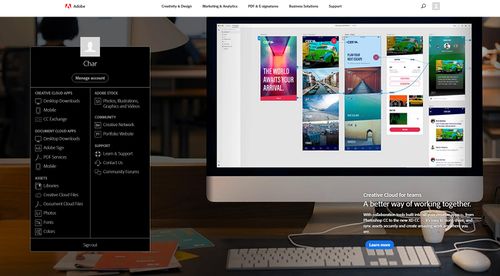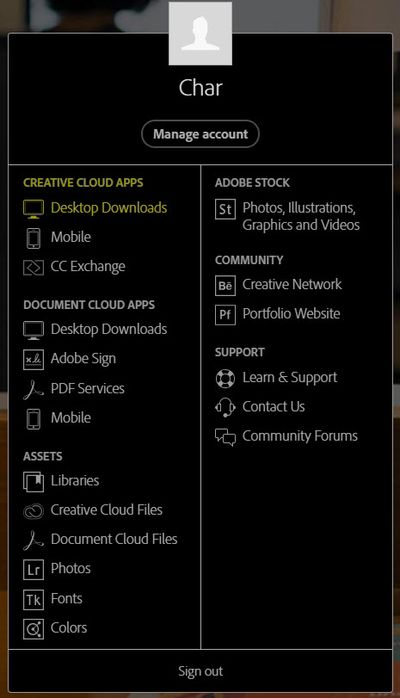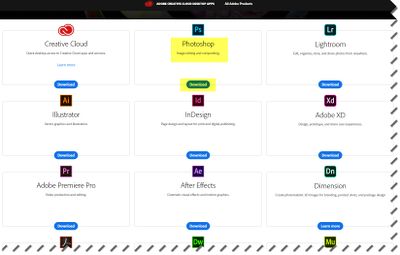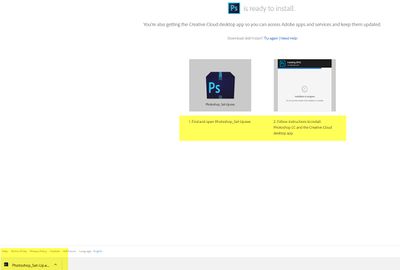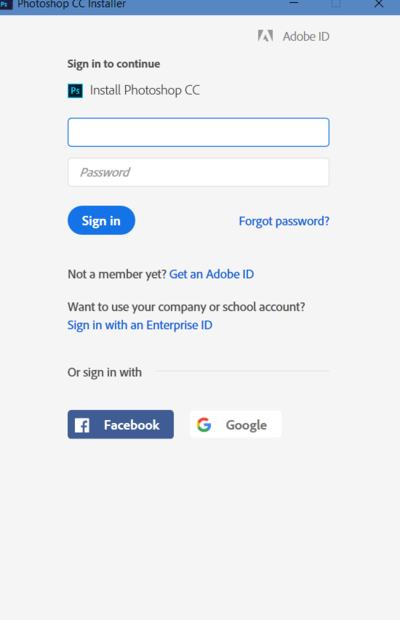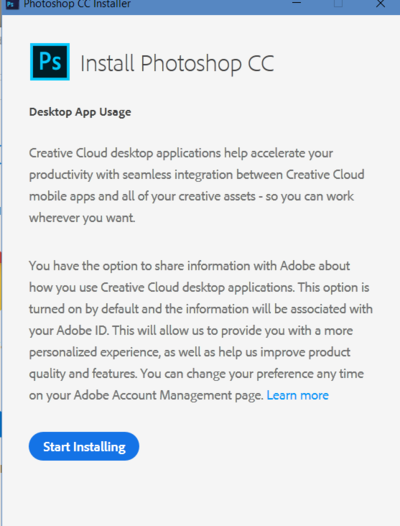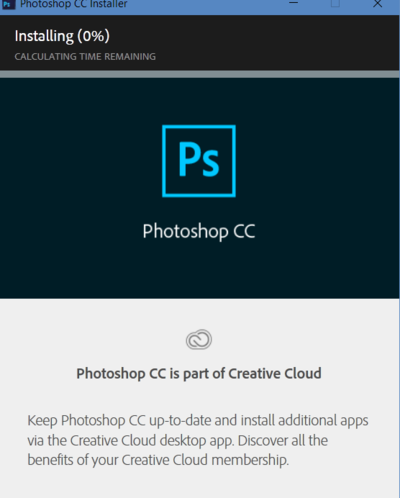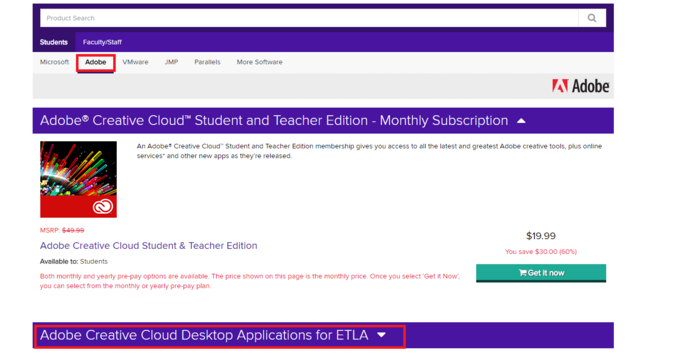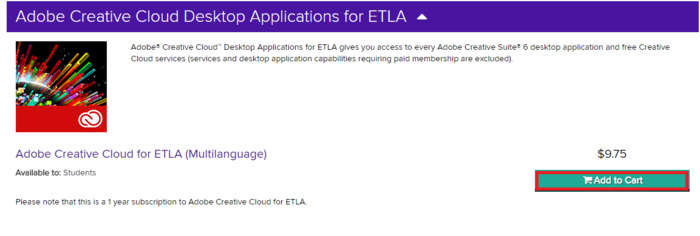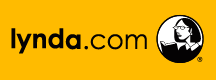Difference between revisions of "Adobe Creative Cloud"
(→Q & A) |
|||
| Line 69: | Line 69: | ||
==Q & A== | ==Q & A== | ||
'''Q.''' When I try to sign in at the adobe site I get a 400 error message. Error code: general_nonsuccess | '''Q.''' When I try to sign in at the adobe site I get a 400 error message. Error code: general_nonsuccess | ||
| − | '''A.''' Use a different browser. It’s an issue with saved (cached) credentials in the browser. Switch to Internet Explorer, Microsoft Edge, Mozilla Firefox, or Google Chrome from your current browser and try to sign in at adobe.com again. | + | |
| + | '''A.''' Use a different browser. It’s an issue with saved (cached) credentials in the browser. Switch to Internet Explorer, Microsoft Edge, Mozilla Firefox, or Google Chrome from your current browser and try to sign in at adobe.com again. | ||
==Installing Adobe Products from On The Hub== | ==Installing Adobe Products from On The Hub== | ||
Revision as of 15:03, 20 April 2018
Adobe Systems Incorporated is a company that focuses on computer graphic rendering software or applications that create or modify images, webpages, and layouts.
Adobe Products
- Desktop software, such as Adobe Photoshop, part of the Adobe Creative Suite and Adobe Audition.
- Server software, such as Adobe ColdFusion.
- Technologies, such as Portable Document Format (PDF), PDF's predecessor PostScript, and Adobe Flash Professional.
- Web hosted services as Adobe Kuler, Photoshop Express, and Acrobat.com
- Web design programs such as Adobe Dreamweaver, Adobe Muse, InDesign, Adobe InCopy and Adobe GoLive.
- Visual HTML animations for web, such as Adobe Edge Animate.
- Video editing and visual effects such as Adobe Premiere, Adobe After Effects, and Adobe SpeedGrade.
- Audio editing, such as Adobe Prelude.
- Flash games enhancement programs, such as Adobe Scout.
- Photo editing and enhancing, such as Adobe Photoshop Lightroom.
Faculty/Staff
Log into Adobe.com with your StarID@winona.edu.
- You will be redirected to a picture of the WSU gazebo. Log here with your StarID again.
- You will be directed to the Adobe Creative Cloud homepage. From here you can download the Adobe apps that you wish to use.
To Download an Application
- On the left of the Adobe Creative Cloud homepage you will see a black menu box. All of your available options are listed here.
- To download apps to your desktop click on Desktop Downloads under Creative Cloud Apps
- You have access to all of these applications. To download one (Photoshop as an example) click on the "Download"button below the applications name.
- Once downloaded click on the file to begin the install.
- Use your StarID@winona.edu login.
- Click on "Start Installing"
- This screen will show you how your download is progressing.
Q & A
Q. When I try to sign in at the adobe site I get a 400 error message. Error code: general_nonsuccess
A. Use a different browser. It’s an issue with saved (cached) credentials in the browser. Switch to Internet Explorer, Microsoft Edge, Mozilla Firefox, or Google Chrome from your current browser and try to sign in at adobe.com again.
Installing Adobe Products from On The Hub
- Refer to Installing Software From The Network to download from the WSU server.
The full Adobe Suite is available at On The Hub for under $10.00 for faculty, staff and students.
How to install it from On The Hub
1. Go to https://winonastate.onthehub.com/
2. Click on Adobe Tab
3. Click on Adobe Creative Cloud
4. Click on Adobe Creative Cloud Desktop Applications for ETLA
5. Add to Cart
6. Check out.