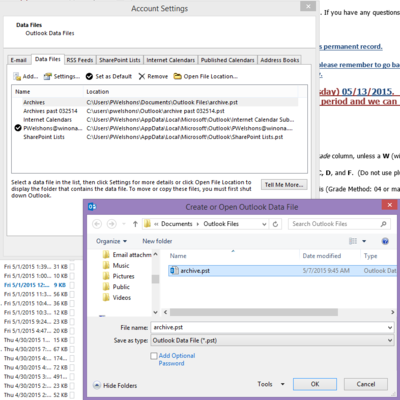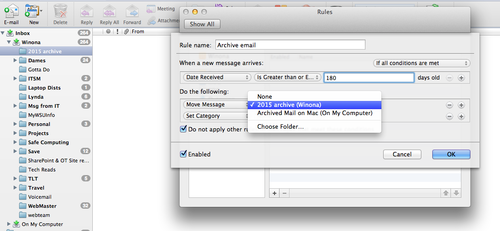Archiving your Outlook mailbox
Platform: PC, Mac | Version: Office 2010, 2013
About this article
This article includes instructions for archiving your Outlook mailbox and links to related articles. It is intended for all members of the WSU community who use the Microsoft Outlook desktop application to manage their official (e.g., username@winona.edu) WSU mailbox.
Where is your WSU "mailbox?"
This depends on whether you are an employee or a student:
- Employees. WSU uses local Microsoft Exchange servers to manage and store all employee email, calendar entries, tasks, and contacts associated with your official WSU email account (e.g., username@winona.edu) or "mailbox." Your mailbox and all of the information in it is stored on a network server on the Winona campus. You then use an application like Microsoft Outlook to access your mailbox. The process of opening Outlook on your laptop and reading your email does not move the messages to your laptop. They are still stored on the sever until you delete or archive them. This helps you protect this information and access it from multiple devices (e.g., your laptop, your tablet).
- Students. All WSU student email is stored on Microsoft network servers located off campus. This is often referred to as "cloud storage."
What's an Outlook archive?
When you create an Outlook archive, you move selected email messages and other information from the server to your laptop. A copy of this information is not retained on the server. The archive is saved as a file to a location on your laptop that you specify. You can do this either manually or automatically (e.g., once a week). Outlook does not archive email by default. You must enable this feature.
Why archive?
- Reduce the size of your mailbox on the server. If you tend to use your WSU mailbox like a file cabinet to store years and years of email messages, your mailbox will run out of space eventually and you will begin receiving warnings. If you don't reduce the size of your mailbox, you will not be able to send or receive mail. Archiving is one way to remove email and other information from your mailbox on the server and still retain it in a form that you can use through Outlook.
- Move from one email server to another. If you are leaving WSU and wish to retain some of the information stored in your mailbox for use on another email system, an archive file is something you can save and take with you.
What's the risk of archiving?
If something happens to your laptop's hard drive (e.g., virus, physical damage), you may not be able to recover that archive file. If you do archive your mailbox, create a backup copy of your archive file. Also, if you are archiving email messages that contain private data and/or confidential information and you back up that archive file, be sure that the storage media or device is encrypted. Your laptop hard drive is already encrypted, but if you save your archive to a flash drive or external hard drive, it needs to be encrypted to that no one can open it if it gets lost or stolen.
How to archive in Outlook on a PC
- To start the archive process, click the "File" tab on the ribbon. Next click on "Cleanup Tool" down arrow and select "Archive".
- The Archive dialog box displays. Select "Archive this folder and all subfolders" and select a folder to archive. To archive all your email, select the node with your email address at the top.
- Click the "Archive items older than" drop-down list to select the latest date for items to be archived. Choose a date to archive all items older than the date you select.
- You can change the name and location of the Archive file in the field next to browse. If you are archiving to an existing .pst file, then select Browse to locate that file.
How to backup & restore your PC Outlook archived email
When you switch to a new laptop or desktop, your email in Outlook will automatically show up when you login to Outlook. Your archived mail will not show up until you add it into your Outlook client on the computer you want to view them. These files will be saved locally to your computer, so they can only be viewed on the computer that you save the files to.
Steps to backup your .pst files
- It is best to search your computer for all *.pst files. Usually they will be stored in a folder called 'Outlook'.
- The .pst file(s) will need to be saved to where you store your backup files if you want to view these messages on your new computer.
Steps to restore your archived mail to your new computer
- Copy the "archive.pst" file that is in your backup folder to a folder on your new computer. Usually, we store these files in a folder called 'Outlook'.
- In Outlook select File - Accounts Settings - Account Settings - Data Files tab - Add
- Browse to where you saved your Archive.pst file
- OK
How to Find your Archived Emails in Outlook
In the left nav of your Outlook email you will see a folder with the name of the .pst file that you added.
How to archive in Outlook on a Mac
- First you will need to create a folder to store your archived email.
- Right-click (or ctrl-click) on the Winona folder and select 'New Folder'. Give the folder a name like "Archived Mail".
- Next you setup a rule by selecting from the ribbon Tools > Rules.
- Add a rule - use the + at the bottom of the window.
- Name the rule from "untitled" to something meaningful like "Archive email".
- In the section called When a new message arrives: define the criterion as "Date Received" + "is Greater than or equal to" + "180" ... days old to apply to messages older than 180 days (for a 6-month archive rule).
- In the section called Do the Following: define the action as "Move message" + "Archived Mail (On My Computer)" Note: if you do not see the folder you wish to archive to, you will need to click on the drop-down arrow next to "Move Message" and select Choose Folder...then search for the archive folder. Under the folder name, the location "On My Computer" should be displayed.
- Click the checkbox for Enabled.
- Ok
- Run the archive Rule:
- Go to the folder in your inbox that you want to archive. If you have subfolders, you will need to do each one individually.
- From the ribbon select Message > Rules > Archive email. This will archive all email 180 days or older based on the rule you created.
How to backup & restore your archived email (Mac)
Backup your .mbox file
- Open Outlook and find your archived email folder. Should be under 'On My Computer'
- Drag this folder to the location you are storing your backup. A .mbox file will be created with your email in it.
Restore your Archived Email
- You will need to copy the .mbox file from your backup location to a folder on your hard drive on your computer.
- Your archived email .mbox file can only be viewed in Outlook 2011
 . The default email client on your new laptop is Microsoft Outlook for Mac
. The default email client on your new laptop is Microsoft Outlook for Mac  on your Dock. You will need to open Outlook 2011 and restore your archived email file using Outlook 2011 application.
on your Dock. You will need to open Outlook 2011 and restore your archived email file using Outlook 2011 application. - Open your Applications folder and you will find a yellow
 which is Outlook 2011. Open this Outlook.
which is Outlook 2011. Open this Outlook. - Go to File
- Select Import
- Contacts or messages from a text file - next
- Import messages from an MBOX-format text file
- When you want to view your archived email, you will need to use the Outlook 2011 application.
Pro tips for archiving
- Archiving is risky, so don't do it just to support your own bad habits. If you have an email hoarding problem or your mailbox is a mess, seek help. TLT (tlt@winona.edu) would be happy to help you.
- Many people don't realize that Outlook saves copies of every email message you send, including attachments. Enormous Sent mail folders are typically why people run out of space on the server. If you just archive your Inbox folder, you won't solve this problem. You either need to archive your Sent mail folder or clean it out occasionally to keep your mailbox size under control.
Related information
- Backup Outlook archive for Mac
- Backup Outlook archive for PC
- E-Warrior Digital Life and Learning Program
- Receiving your laptopOutlook