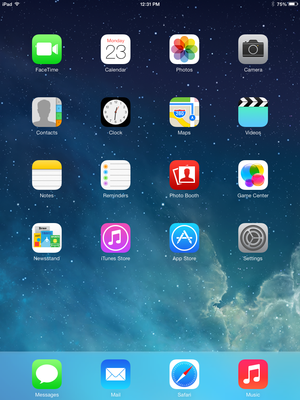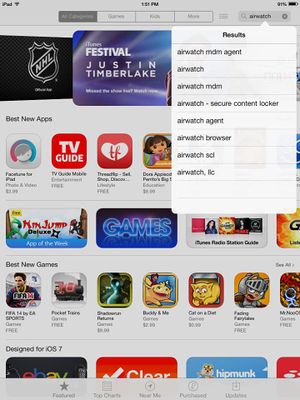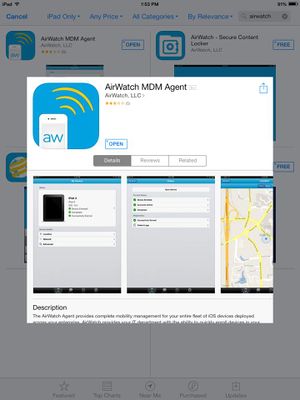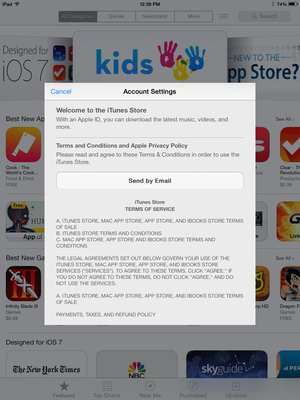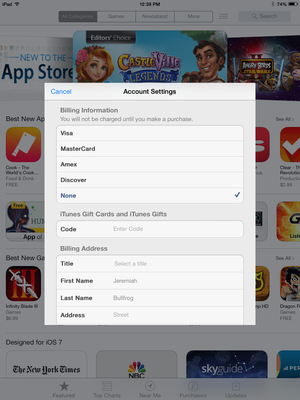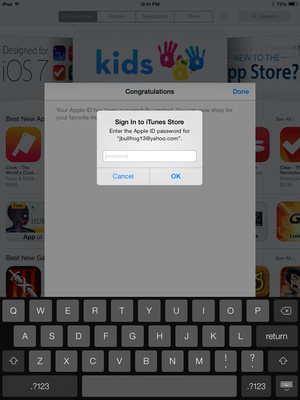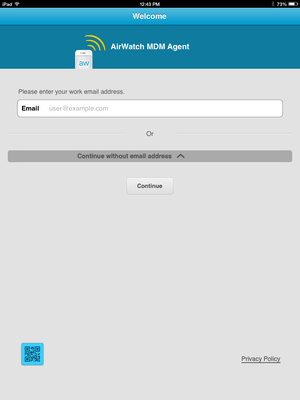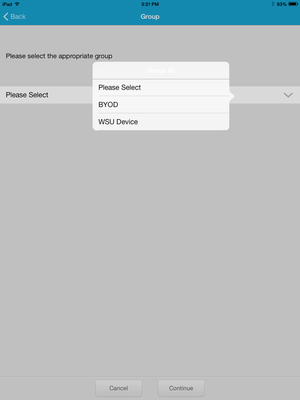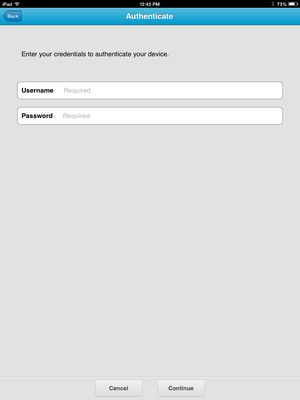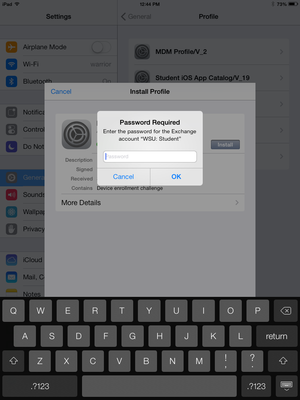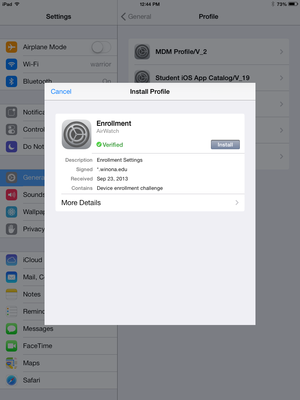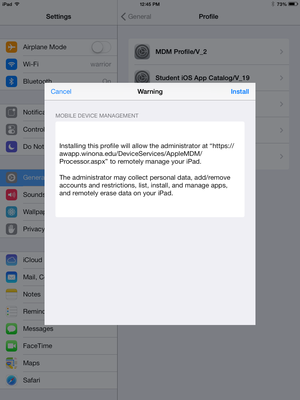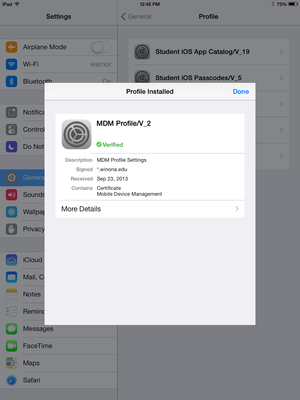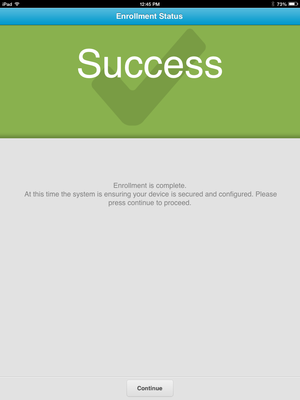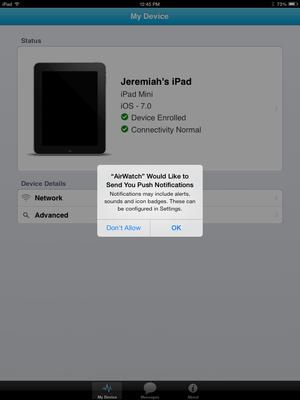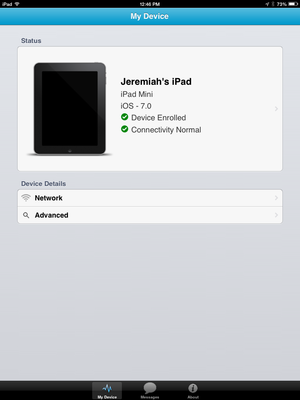BSU AirWatch
| WSU / Bemidji State | |
|---|---|
| This article is part of the
Bemidji State ELC Series | |
What is AirWatch?
AirWatch is a mobile app that provides device security and can manage other apps, email, content, and device settings. AirWatch saves you time and money by allowing WSU to purchase and push apps to your device at no additional cost to you. AirWatch also allows us to track the device if it is reported as being lost or stolen. Think of it almost like security software for your iPad.
If AirWatch is removed, you may not have access to apps and settings you need to use your iPad for class. You may also lose mobile access to campus resources such as Wi-Fi and your school email. Please ensure AirWatch is configured successfully on your device simply by clicking on the AirWatch app icon. If you see two green checkmarks, you’re good! If you see any other indicators, it may be beneficial to you to contact technical support to ensure AirWatch is set up and running correctly.
AirWatch provides:
- mobile security
- mobile application management
- mobile email management
- mobile device management
- mobile content management
Additionally AirWatch can:
- Save you time and money by purchasing and pushing paid apps to your iPad for free.
- For example, say you need three apps for a Chemistry class, AirWatch can automatically add those apps to your tablet when you enroll in the class, then remove them when you’re done with the class.
- Automatically determine your settings for WSU email, contacts, calendars, VPN, etc.
- Give you one-click access to WSU websites such as MyWSU, eHome, D2L, etc.
- Track the device if it is reported as lost or stolen (WSU will NOT track the device for any other reason.)
- Push WSU security settings, for example to block/blacklist known malicious apps.
- WSU will only block apps that are known to infect or compromise a mobile device.
- WSU will not block the installation of any legitimate apps or websites.
- Think of it almost like antivirus for your tablet. It simply ensures WSU can protect the device.
Why was AirWatch installed on your tablet
AirWatch fulfills our campus requirement for management of mobile devices. It allows WSU to push apps that students or teachers may need for specific classes. When those classes are over WSU can then remove that app, saving space on the iPad.
How Do I Enroll in AirWatch On My iPad?
- Open App Store.
- Search for "AirWatch MDM Agent". Click on it.
- Attempt to download and install AirWatch MDM Agent.
- A window asking for you to Sign in to your Apple ID may appear. Sign in and choose Use Existing Apple ID.
- Enter the full email address for your Apple ID then enter your Apple ID password.
- When/if it asks you to review your account information, select Review.
- If you're asked if you want to download Apple Apps, close out of the pop-up to continue. Make sure United States is selected and press Next.
- Read the terms and conditions then scroll to the bottom and choose Agree. Confirm that you Agree on the pop-up.
- Enter your address information and press next at the bottom.
- Attempt to download and install the AirWatch MDM Agent again.
- You may be prompted to sign in to the iTunes Store. Enter your Apple ID password if prompted. When the download is finished, open the AirWatch MDM Agent.
- When AirWatch is opened it will prompt you for your WSU email address. This is your username followed by @winona.edu. You may receive a pop-up that says it cannot resolve the server. Press OK.
- If you are on your WSU iPad select WSU Device from the drop-down menu. Press Continue at the bottom of the screen.
- NOTE: The BYOD option should only be used by current WSU students, faculty, or staff members who are setting up their personal, non-WSU Apple devices.
- You will be asked to authenticate your device. Type in your WSU username and password then press continue.
- You will be prompted to the term of use license agreement. Choose Student Tablet Agreement. Read the content and then press accept.
- You will be brought to the Settings menu. If a pop-up asks for your Exchange Account password enter your WSU email password.
- Choose to Install the profile. On the pop-up choose Install Now. When prompted enter your passcode.
- A warning will appear. Read it and choose Install in the top right corner.
- Once the profile has installed press Done in the top right corner.
- Once you see this page press continue at the bottom of the screen.
- AirWatch will ask to use your current location. Press OK.
- AirWatch will ask to send you Push Notifications. Press OK.
- Once you see this screen, you’re done! If you do not see this screen, please contact the Technical Support Center.