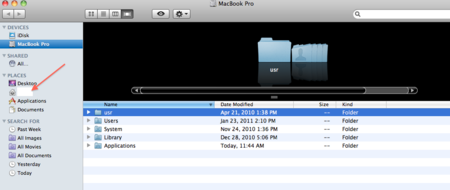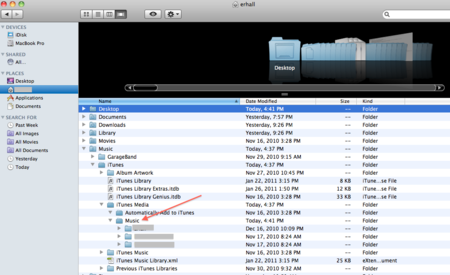Difference between revisions of "Backing Up Your iTunes Library on a Mac"
TJErickson07 (talk | contribs) |
TJErickson07 (talk | contribs) |
||
| Line 3: | Line 3: | ||
There are many ways to migrate your iTunes content. We are simply going to walk you through the steps to move the music library. If you are using iTunes for more than simply music content you certainly will want to check out the additional articles linked to this page below. Content configuration and type of media you use can be secured in a variety of ways and you will want to do some research to assure the integrity of your iTunes content. | There are many ways to migrate your iTunes content. We are simply going to walk you through the steps to move the music library. If you are using iTunes for more than simply music content you certainly will want to check out the additional articles linked to this page below. Content configuration and type of media you use can be secured in a variety of ways and you will want to do some research to assure the integrity of your iTunes content. | ||
| + | [http://www.atomiclearning.com/highed/movie/85162/play_window?cn=WinonaStateUniv&type=Tutorial&sid=2399 '''Video Tutorial: Backing Up iTunes 10 to an External Hard Drive'''] | ||
==Step 1== | ==Step 1== | ||
| Line 25: | Line 26: | ||
*Apple only lets your account have a certain amount of Itunes applications installed. For example, your account authorizes 4 Itunes applications on 4 different computers. | *Apple only lets your account have a certain amount of Itunes applications installed. For example, your account authorizes 4 Itunes applications on 4 different computers. | ||
*To learn more about authorizing and deauthorizing computers and other devices click [http://support.apple.com/kb/HT1420 here]. | *To learn more about authorizing and deauthorizing computers and other devices click [http://support.apple.com/kb/HT1420 here]. | ||
| − | |||
| − | |||
| − | |||
| − | |||
==More iTunes Articles== | ==More iTunes Articles== | ||
Revision as of 20:36, 9 July 2012
There are many ways to migrate your iTunes content. We are simply going to walk you through the steps to move the music library. If you are using iTunes for more than simply music content you certainly will want to check out the additional articles linked to this page below. Content configuration and type of media you use can be secured in a variety of ways and you will want to do some research to assure the integrity of your iTunes content.
Video Tutorial: Backing Up iTunes 10 to an External Hard Drive
Step 1
First you will need to locate the music content on your computer.
Step 2
Expand the music folder.
Step 3
Select the music you want the backup and drag this content to destination storage space you would like to use.
Important note
- If you are replacing your computer, installing a new operating system or anything that will have you not use that iTunes program on that computer you will need to deauthorize your iTunes account on the old laptop before you turn it in and then re-authorize your account on your new laptop.
- To deauthorize open iTunes and select the Store tab – Deauthorize this Computer.
- Apple only lets your account have a certain amount of Itunes applications installed. For example, your account authorizes 4 Itunes applications on 4 different computers.
- To learn more about authorizing and deauthorizing computers and other devices click here.
More iTunes Articles
7 ways to merge iTunes libraries from various sources
Apple Support: Back up your iTunes library by copying to an external hard drive