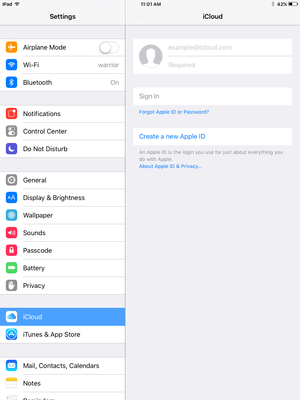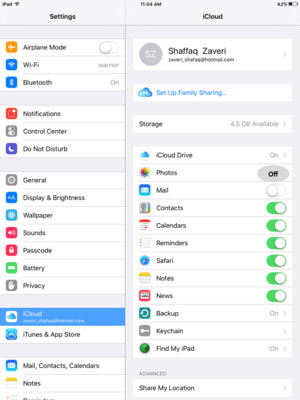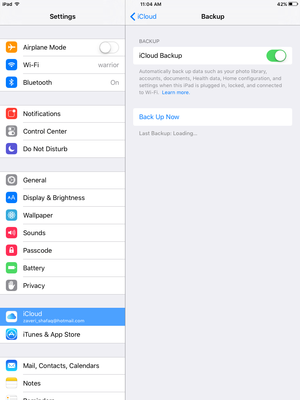Backing Up an iPad to iCloud
| Mobile Devices | |
|---|---|

| |
| This article is part of the
WSU Tablet Series | |
What is iCloud?
iCloud allows you to share items between your devices, such as your iPad, iPhone, or Mac.
Open the Settings application and go to iCloud. Select which basic items you want shared across your devices. For example, if you create an event in the Reminders app on your iPad, it will also appear in the Reminders app on your iPhone and Mac without needing to sync.
iPads backed up to iCloud will save the most important information, this may include device settings, app data, app organization, and more. Photos and music should be backed up to a separate place like OneDrive, Dropbox or iCloud Drive.
iCloud automatically backs up your data daily so long as the iPad is connected to a power source, connected to Wi-Fi, and the screen is locked.
To manually start iCloud backup go to Settings > iCloud > Backup > Turn iCloud Backup on if it is not already > Back Up Now.
Enabling iCloud
- If you followed the instructions at WSU iPad Setup you should already be set to backup to iCloud. If you chose to not use iCloud1 during first time setup go to settings and select iCloud from the menu on the left. Sign in to your Apple ID to activate iCloud.
- A popup will appear asking you if you would like to allow iCloud to use the location of your iPad. Press OK.
- Select which items to backup to iCloud using the sliders pictured.
- Press Backup. Make sure iCloud Backup is in the On position.
How Much Space?
If you receive a warning that you are running low on space in iCloud, you can control which apps are backed up. First check to make sure that you are not backing up your pictures and music to iCloud. They take up a lot of space and are best backed up to another destination.
Open Settings, iCloud, Storage. This shows you how much space you have available. Tap Manage Storage and then the device you want to check.
This brings up a list of your apps and details on how much space they use in your iCloud. From here, turn off apps you do not want to back up.
Automatic Downloads
If you have automatic downloads turned on, any time you download songs, apps, or books on your other devices they will also download to your iPad without having to sync.
To activate, go to Settings, then iTunes & App Stores, and from here you can switch on the items you want to be downloaded automatically.