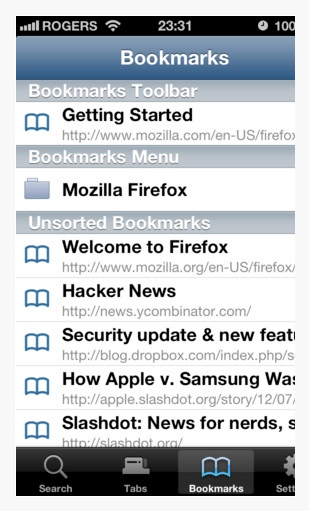Difference between revisions of "Bookmarks on the iPad"
Jump to navigation
Jump to search
| Line 23: | Line 23: | ||
Synching bookmarks from Firefox on your laptop to Safari on your iOS device is simple using an application called '''Bookmarks on the Go'''. | Synching bookmarks from Firefox on your laptop to Safari on your iOS device is simple using an application called '''Bookmarks on the Go'''. | ||
| − | + | #Under the '''Firefox Preferences''', select the '''Sync''' tab and create a Firefox Sync Account. | |
| − | + | #Download the '''Bookmarks on the Go''' application from the App Store on your iOS device and open the app. | |
| − | + | #Click the '''I Have A Sync Account''' button. You will see a '''Passcode''' screen with 12 characters on it. | |
| − | + | #In the '''Firefox Preferences''' on the laptop, click '''Pair a Device''' and enter the 12 characters into the supplied dialog box. Click '''Continue'''. | |
| − | + | #Your iOS device will switch to a new screen from which you can '''Search''' your bookmarks or access your '''Tabs''' and '''Bookmarks'''. There is also a '''Settings''' button from which you can refresh the bookmark list from the laptop. | |
The image at right shows Firefox bookmarks synched to an iPhone using '''Bookmarks on the Go'''. | The image at right shows Firefox bookmarks synched to an iPhone using '''Bookmarks on the Go'''. | ||
Revision as of 12:46, 2 July 2013
Intended Audience
WSU students and faculty interested in creating browser bookmarks on their iOS device or synching their bookmarks between their laptops and their iOS devices.
Overview
In this section, we will discuss how to create bookmarks in the Safari browser on the iPad as well as how to sync bookmarks between the laptop and the iPad.
Creating a Bookmark in Safari on the iPad
- Connect the iPad to your laptop using the USB cable that came with the iPad.
Synching Bookmarks Between the iPad and the Laptop
Through the Safari Browser
Through the Firefox Browser
Synching bookmarks from Firefox on your laptop to Safari on your iOS device is simple using an application called Bookmarks on the Go.
- Under the Firefox Preferences, select the Sync tab and create a Firefox Sync Account.
- Download the Bookmarks on the Go application from the App Store on your iOS device and open the app.
- Click the I Have A Sync Account button. You will see a Passcode screen with 12 characters on it.
- In the Firefox Preferences on the laptop, click Pair a Device and enter the 12 characters into the supplied dialog box. Click Continue.
- Your iOS device will switch to a new screen from which you can Search your bookmarks or access your Tabs and Bookmarks. There is also a Settings button from which you can refresh the bookmark list from the laptop.
The image at right shows Firefox bookmarks synched to an iPhone using Bookmarks on the Go.