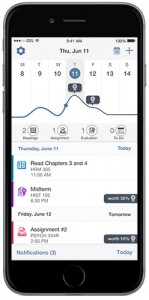Difference between revisions of "Brightspace Pulse"
| (69 intermediate revisions by 2 users not shown) | |||
| Line 1: | Line 1: | ||
{{TOC_Float_Right}} | {{TOC_Float_Right}} | ||
| − | + | Use '''Brightspace Pulse''' on your iOS or Android phone or tablet to stay connected to your Brightspace courses on the go with one easy view of course calendars, readings, assignments, evaluations, grades, and announcements. Make better decisions about how to handle workload, when to submit assignments, and when to prepare for tests. Real-time alerts notify you when content is updated, new discussion posts are submitted, and new grades are available. Use the schedule and weekly views to see what's due today, this week, and on into the term across all your active Brightspace courses. | |
| − | |||
| − | |||
| − | ==Pulse | + | ==Pulse features== |
| − | + | *Pulse features a weekly calendar view, highlighting the busiest days | |
| − | + | *Collect dates from all classes in one app | |
| − | + | *Add personal events to the mix | |
| − | + | *Improve productivity and decrease missed deadlines | |
| − | + | *Check grades when they’re ready with swipe-to-reveal gestures | |
| − | + | *Know when course content changes and grades are posted | |
| − | </ | + | <gallery widths=400px heights=400px> |
| − | + | File:PulseActivities.png|left|250px|frame|The activities you can track in Pulse | |
| + | File:PulseApp.jpg|frame|Pulse showing a weekly schedule with Thursday highlighted | ||
| + | </gallery> | ||
| − | Pulse | + | ==The value of Pulse== |
| − | + | Pulse can be useful even for courses that don't leverage Brightspace extensively by providing access to course content, links, readings, and other static resources. If your course includes discussion forums and assignment folders, Pulse can be used to review and submit posts and upload documents. You will also get notifications when assignment feedback is published and when there is any activity in discussions to which you are subscribed. The usefulness of Pulse is optimized in courses that make good use of the Brightspace calendar through assignment dues dates, checklists, and schedules quizzes. | |
| − | |||
| − | |||
| − | |||
| − | |||
| − | + | ==Install and sign in to Pulse== | |
| + | #Find Brightspace Pulse on the [https://apps.apple.com/us/app/brightspace-pulse/id1001688546?ls=1 Apple App Store] and [https://play.google.com/store/apps/details?id=com.d2l.brightspace.student.android Google Play]. | ||
| + | #Download and install it on your mobile device as you would any app. | ||
| + | #Open the app, swipe through the opening screens, and select '''Get Started'''. | ||
| + | #Decide whether to allow Pulse to access your location. This is not necessary. It simply helps locate WSU in Step 5. | ||
| + | #Search for and select Winona State University. | ||
| + | #Enter your StarID username and password. | ||
| + | #Allow Pulse to send you notifications. You can modify your notification settings later in Brightspace on your computer. | ||
| − | + | ==How to use Pulse== | |
| − | + | {{#widget:YouTube|id= QyqFbAIWdMg}} | |
| − | + | {{#widget:YouTube|id= jW8a1zujbh8}} | |
| − | {{#widget:YouTube|id= QyqFbAIWdMg}} | ||
| − | |||
| − | |} | ||
| − | == | + | ==More wiki articles== |
| − | + | *Designing your Brightspace course for Pulse - coming soon! | |
| − | |||
| − | === | + | ==External links== |
| − | |||
| − | |||
| − | |||
| − | |||
| − | |||
| − | |||
| − | |||
| − | |||
| − | |||
| − | |||
| − | |||
| − | |||
| − | |||
| − | |||
| − | |||
| − | |||
| − | |||
| − | + | [[Category: Assessment]][[Category:Faculty]][[Category:Pulse]][[Category:Students]][[Category:Keep Learning]] | |
| − | + | {{CC}} | |
| − | |||
| − | |||
| − | |||
| − | |||
| − | |||
| − | |||
| − | |||
| − | |||
| − | |||
| − | |||
| − | |||
| − | |||
| − | |||
| − | |||
| − | |||
| − | |||
| − | |||
| − | |||
| − | |||
| − | |||
| − | [[Category: Assessment]][[Category: | ||
Latest revision as of 14:03, 20 October 2022
Use Brightspace Pulse on your iOS or Android phone or tablet to stay connected to your Brightspace courses on the go with one easy view of course calendars, readings, assignments, evaluations, grades, and announcements. Make better decisions about how to handle workload, when to submit assignments, and when to prepare for tests. Real-time alerts notify you when content is updated, new discussion posts are submitted, and new grades are available. Use the schedule and weekly views to see what's due today, this week, and on into the term across all your active Brightspace courses.
Pulse features
- Pulse features a weekly calendar view, highlighting the busiest days
- Collect dates from all classes in one app
- Add personal events to the mix
- Improve productivity and decrease missed deadlines
- Check grades when they’re ready with swipe-to-reveal gestures
- Know when course content changes and grades are posted
The value of Pulse
Pulse can be useful even for courses that don't leverage Brightspace extensively by providing access to course content, links, readings, and other static resources. If your course includes discussion forums and assignment folders, Pulse can be used to review and submit posts and upload documents. You will also get notifications when assignment feedback is published and when there is any activity in discussions to which you are subscribed. The usefulness of Pulse is optimized in courses that make good use of the Brightspace calendar through assignment dues dates, checklists, and schedules quizzes.
Install and sign in to Pulse
- Find Brightspace Pulse on the Apple App Store and Google Play.
- Download and install it on your mobile device as you would any app.
- Open the app, swipe through the opening screens, and select Get Started.
- Decide whether to allow Pulse to access your location. This is not necessary. It simply helps locate WSU in Step 5.
- Search for and select Winona State University.
- Enter your StarID username and password.
- Allow Pulse to send you notifications. You can modify your notification settings later in Brightspace on your computer.
How to use Pulse
More wiki articles
- Designing your Brightspace course for Pulse - coming soon!
External links
Except where otherwise noted, text is available under the Creative Commons Attribution-NonCommercial-ShareAlike 4.0 International License.