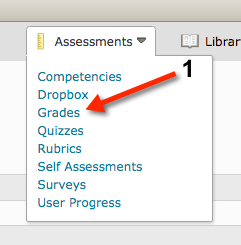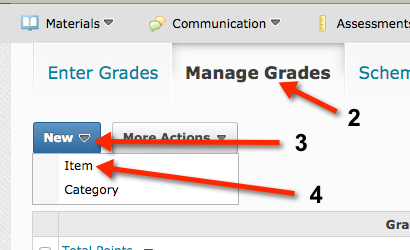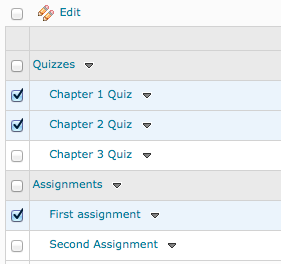Calculating Midterm Grades
Jump to navigation
Jump to search
Audience
WSU Faculty teaching in a traditional, blended, online, or ITV environment.
Overview
The D2LGrades tool allows you to calculate new grades, including things like a midterm, that are not part of the normal grade book. These new grades are calculated using grade items that are in the course grade book.
Creating a Calculated Grade
- Go to the grade book to which you wish to add the calculated item by clicking Assessments in the main course navigation and selecting Grades from the drop-down menu.
- Once in the Grades area, select Manage Grades.
- Under Manage Grades, click the New button.
- Select Item from the drop-down menu to create a new grade item.
- Next you will be presented with the Choose a Grade Item Type window. Denote your desire to create a calculated grade item by clicking on the word Calculated in the window.
- On the New Item page, begin by naming your calculated grade item.
- On the same New Item page, scroll down and select the grade items to include in the calculation. Be sure to select only the items that you want to include in the calculation. (You can quickly select all items in the grade book by clicking the checkbox above or below the list of grade items.)
- Go to the bottom of the New Item page and click Save and Close.
The next time any of your students check their grades, they will see an extra grade item that totals all of their points to date and calculates the percentage score.
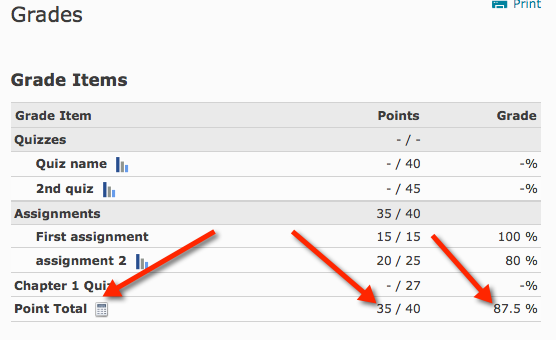
The small calculator icon next to Total Points can be clicked to display a pop-up box that explains how the grade item was calculated.
More Information
Related Wiki TopicsNo pages meet these criteria.
|
D2L Overview Topics |
For a complete listing of Wiki topics, select from the category list below.