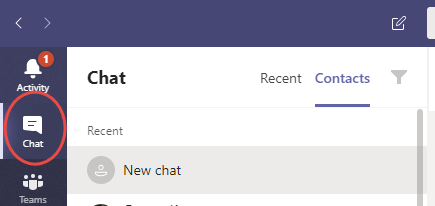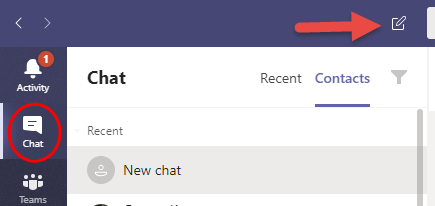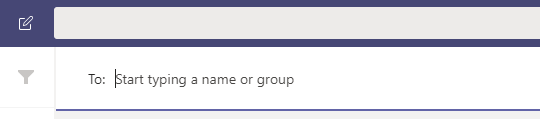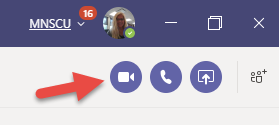Chat in Microsoft Teams
Chat can be used with anyone in the Minnstate System. All faculty, staff and students can be search for and chats setup with them. These are private chats and they are not associated with Posts that are done inside of individual Teams.
Start a Chat in Teams
- Open Teams
- Use the Chat icon in the left nav
Start a New chat with the icon at the top of the Chat column. You can start one-on-one or group chats.
To: Start typing a name or group
After the To: type in the last name of who you want to Chat with, you can also add more than one name in this list. Type a new message field is now at the bottom of the screen.
Below the message field, there are options that you can use for the formatting of your message or ability to add GIFs and Emoji’s.
For more information on using Chat and Posts in Teams.
Start a Video Call from Chat
Once you have started a Chat and added who you want to chat with, you can then start a video chat. Select the video icon in the upper-right corner.