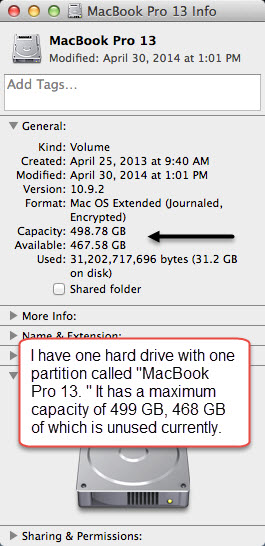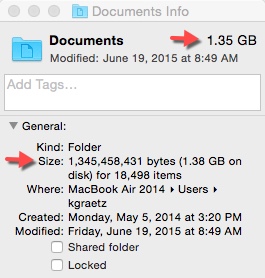Difference between revisions of "Checking hard drive capacity and folder size on your Mac laptop"
| (25 intermediate revisions by 2 users not shown) | |||
| Line 1: | Line 1: | ||
| − | [[File:Mac hard drive capacity.jpg|right|frame|Fig | + | [[File:Mac hard drive capacity.jpg|right|frame|Fig 1. Checking hard drive capacity]] |
| − | == | + | [[File:Mac folder size.jpg|right|frame|Fig 2. Checking folder size]] |
| − | + | [[File:Mac home folder size.jpg|right|frame|Fig 3. Checking Home folder size]] | |
| − | * | + | ==About this article== |
| − | * | + | This article includes instructions for determining the capacity of the hard drive of the Apple MacBook laptop provided through the [[E-Warrior Digital Life and Learning Program]]. It also covers how to determine the size of folders on your laptop's hard drive. This is useful for routine monitoring purposes and when preparing for an exchange or re-image. It is intended for both '''students''' and '''employees'''. |
| − | + | ==Checking used and free space on your hard drive== | |
| − | * | + | Every hard drive has a maximum storage capacity. As you install programs and save files, the drive fills up. To check the maximum capacity, how much space you have used, and how much space you have left, do the following: |
| + | *Control-click the hard drive icon labeled MacBook Pro ## (e.g., MackBook 12) on your desktop and select '''Get Info''' | ||
| + | *Listed in the box under the General heading will be the capacity and available drive space (Fig 1) | ||
| + | ==Checking folder size== | ||
| + | ===Basic steps=== | ||
| + | You can check the size of a single folder in the same way you check the capacity of your hard drive: | ||
| + | #Control-click on the name of the folder and select '''Get Info''' | ||
| + | #The size of the folder will be listed under '''Size''' (Fig 2) | ||
| + | |||
| + | ===Checking the size of your Home folder=== | ||
| + | You can use the same method to check the size of your entire Home folder, the one that probably holds all of your school-related and personal files. You access your Home folder buy double-clicking your hard drive icon and selecting the Users folder. Your Home folder is the one with the house icon with your username underneath it. | ||
| + | #Control-click on the name of the folder and select '''Get Info''' | ||
| + | #The size of the folder will be listed under '''Size''' (Fig 3) | ||
| + | |||
| + | ===Important information about folder sizes=== | ||
| + | *It may take a few seconds for the folder size to be calculated, especially for larger folders. | ||
| − | == | + | ==Pro tips== |
| − | * | + | *The new Apple MacBook Air has a 256 GB hard drive. You may have to save some of your data to network, external, or cloud storage. |
| − | + | *Before you restore data to your new hard drive, check how large your backup data folder is compared to how much hard drive space you have left. | |
| − | |||
| − | |||
| − | |||
| − | |||
| − | |||
==Related articles== | ==Related articles== | ||
| − | *[[ | + | *[[Mac laptop backup]] |
| − | *[[ | + | *[[Backing up files on your Mac]] |
*[[Receiving your laptop and tablet]] | *[[Receiving your laptop and tablet]] | ||
| − | |||
| − | |||
| − | |||
| − | |||
| − | |||
| − | |||
| − | |||
| − | |||
*[[Student Laptop Distribution Training]] | *[[Student Laptop Distribution Training]] | ||
| − | [[Category: | + | [[Category:Mac]][[Category:Laptop Exchange]][[Category:Backup]] |
__NOTOC__ | __NOTOC__ | ||
Revision as of 19:30, 20 April 2017
About this article
This article includes instructions for determining the capacity of the hard drive of the Apple MacBook laptop provided through the E-Warrior Digital Life and Learning Program. It also covers how to determine the size of folders on your laptop's hard drive. This is useful for routine monitoring purposes and when preparing for an exchange or re-image. It is intended for both students and employees.
Checking used and free space on your hard drive
Every hard drive has a maximum storage capacity. As you install programs and save files, the drive fills up. To check the maximum capacity, how much space you have used, and how much space you have left, do the following:
- Control-click the hard drive icon labeled MacBook Pro ## (e.g., MackBook 12) on your desktop and select Get Info
- Listed in the box under the General heading will be the capacity and available drive space (Fig 1)
Checking folder size
Basic steps
You can check the size of a single folder in the same way you check the capacity of your hard drive:
- Control-click on the name of the folder and select Get Info
- The size of the folder will be listed under Size (Fig 2)
Checking the size of your Home folder
You can use the same method to check the size of your entire Home folder, the one that probably holds all of your school-related and personal files. You access your Home folder buy double-clicking your hard drive icon and selecting the Users folder. Your Home folder is the one with the house icon with your username underneath it.
- Control-click on the name of the folder and select Get Info
- The size of the folder will be listed under Size (Fig 3)
Important information about folder sizes
- It may take a few seconds for the folder size to be calculated, especially for larger folders.
Pro tips
- The new Apple MacBook Air has a 256 GB hard drive. You may have to save some of your data to network, external, or cloud storage.
- Before you restore data to your new hard drive, check how large your backup data folder is compared to how much hard drive space you have left.