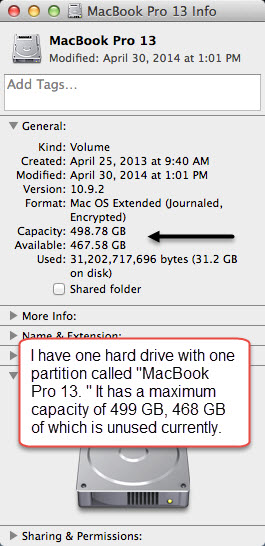Checking hard drive capacity and folder size on your Mac laptop
About this article
This article includes instructions for determining the capacity of the hard drive of the Apple MacBook laptop provided through the E-Warrior Digital Life and Learning Program. It also covers how to determine the size of folders on your laptop's hard drive. This is useful for routine monitoring purposes and when preparing for an exchange or re-image. It is intended for both students and employees.
Checking used and free space on your hard drive
Every hard drive has a maximum storage capacity. As you install programs and save files, the drive fills up. To check the maximum capacity, how much space you have used, and how much space you have left, do the following:
- Control-click the hard drive icon labeled MacBook Pro ## (e.g., MackBook 12) on your desktop and select Get Info
- Listed in the box under the General heading will be the capacity and available drive space (Fig 1)
Checking folder size
Basic steps
You can check the size of a single folder in the same way you check the capacity of your hard drive:
- Control-click on the name of the folder and select Get Info
- The size of the folder will be listed under Size
Checking the size of your Home folder
You can use the same method to check the size of your entire Home folder, the one that probably holds all of your school-related and personal files. You access your Home folder buy double-clicking your hard drive icon and selecting the Users folder. Your Home folder is the one with the house icon with your username underneath it.
- Control-click on the name of the folder and select Get Info
- The size of the folder will be listed under Size
Important information about folder sizes
- If the folder size via properties is larger than the result via the tool tip, it's because you have hidden system-related subfolders. This will be evident when you check the size of your Home folder because it includes a large, hidden folder called AppData. Checking the size using properties includes hidden subfolders, whereas the tool tip does not. You do not want to back up hidden subfolders anyway, so your tool tip size will be more relevant. By default, you can't see hidden subfolders. You can unhide them if you wish.
- Sometimes, your tool tip will indicate that the folder size is larger than a certain amount. This means that the function that computes the size for the tool tip was not able to complete the task within the specified amount of time. If this happens, use properties to view the folder size.
Pro tips
- The new HP 840 G2 has a 256 GB hard drive. The older HP 8460w and 8470w both have 500 GB hard drives, so you might not be able to restore all of your data to your new hard drive. You may have to save some of your data to network, external, or cloud storage.
- Before you restore data to your new hard drive, check how large your backup data folder is compared to how much hard drive space you have left.