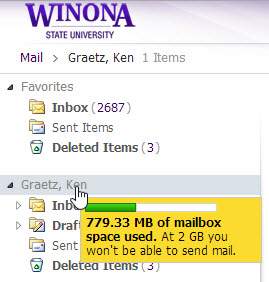Difference between revisions of "Checking the status of your mailbox"
Jump to navigation
Jump to search
| Line 15: | Line 15: | ||
====Employees==== | ====Employees==== | ||
#Login to Outlook Web Access or Webmail at https://email.winona.edu. | #Login to Outlook Web Access or Webmail at https://email.winona.edu. | ||
| − | #Mouse over your name in the left sidebar (Figure 1). Your current mailbox usage will pop up. | + | #Mouse over '''your name''' in the left sidebar (Figure 1). Your current mailbox usage will pop up. |
===Using the Outlook desktop application=== | ===Using the Outlook desktop application=== | ||
Revision as of 15:25, 4 July 2014
About this article
This article provides instructions for checking the status of your WSU Microsoft Exchange mailbox, such as its maximum and current capacity. It is intended for all WSU students and employees.
How does WSU email work?
All employees have 2 GB maximum email storage.
Checking your current mailbox capacity
Using your web browser
Students
Coming soon!
Employees
- Login to Outlook Web Access or Webmail at https://email.winona.edu.
- Mouse over your name in the left sidebar (Figure 1). Your current mailbox usage will pop up.
Using the Outlook desktop application
Outlook 2013 for Windows
- Open Outlook
- Select the File menu. Your current mailbox usage will be displayed under Mailbox Cleanup (Figure 2).