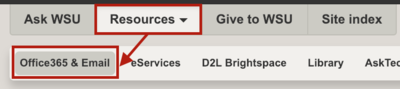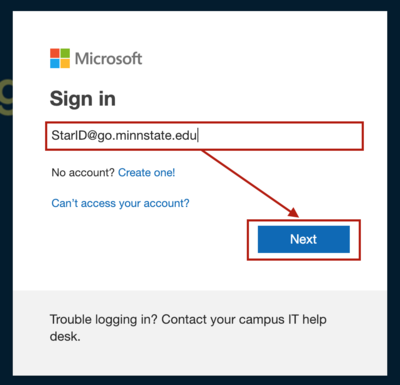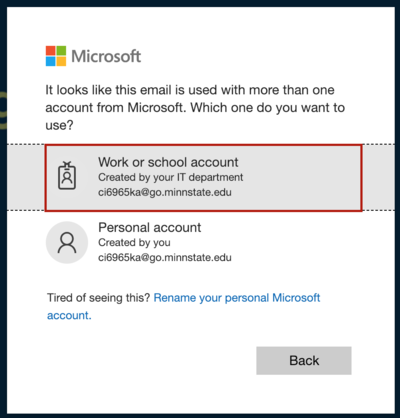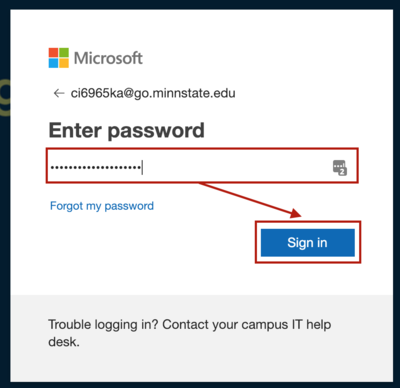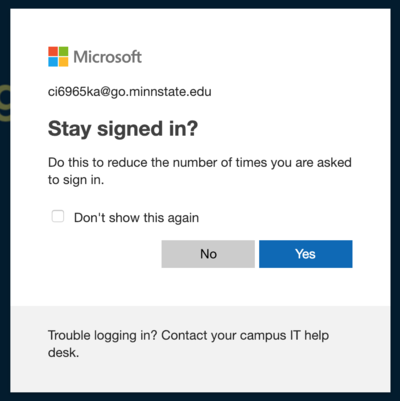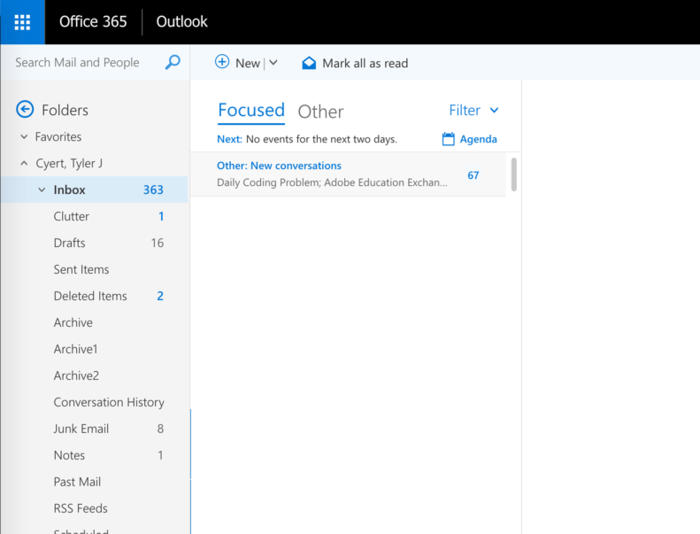Checking your WSU email on the Web
About this article
This article includes instructions for accessing WSU email on the Web via a Web bowser. It is intended for all WSU students and employees.
Your Office 365 Credentials
Before you log into your email on the Web, you must know your Microsoft Office 365 login. Your username depending on your status:
Students
- Username: [Your StarID]@go.minnstate.edu
- Password: Your StarID password
Employees
- Username: [YourStarID]@minnstate.edu
- Password: Your StarID password
Logging in
To access your WSU email on the web, first log into the Microsoft Office 365 portal. Start by heading to the WSU homepage selecting "Office 365 & Email" from the "Resource" drop-down menu at the top of the page.
You should see a login window that looks like the following. This is where you enter your Office 365 credentials. Click "Next" to continue.
After you enter your credentials, you may see this message. If you do see this prompt, simply click "Work or school account".
Next, enter your StarID password in the field picture below and click "Sign in".
You can now choose if you would like to stay signed in. Note: Only do this on trusted devices!
You will now see the Microsoft Office 365 dashboard. To access your WSU email click the "Outlook" icon pictured below.
Done! You are now accessing your WSU email through your web browser!