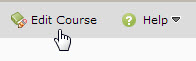Difference between revisions of "Content in Brightspace"
| Line 22: | Line 22: | ||
==Table of contents actions== | ==Table of contents actions== | ||
| + | Select '''Table of Contents''' from the sidebar and then select the '''down arrow''' to the right of the title Table of Contents in the content area to view the Table of Contents' action menu (Figure 4). | ||
==Building a table of contents== | ==Building a table of contents== | ||
Revision as of 17:18, 29 May 2014
About this article
This article includes a summary of the features and functions of the Desire2Learn (D2L) Content Tool and links to articles with more detailed information. It has been updated to cover D2L Version 10.3 and is intended for instructors.
Accessing the Content Tool
Instructors can access the D2L Content Tool in one of two ways. From the course home page:
- Select the Content link from the Materials dropdown menu (Figure 1), or
- Select the Edit Course link (Figure 2) to go to the Course Administration page and select Content under the Site Resources heading.
The table of contents format
D2L presents course content in a table of contents (TOC) format. Students see a tiered list of modules and topics (Figure 3). Modules are simply headings used to organize the topics. Topics can link to a variety of files and activities, including:
- Documents that the instructor has uploaded to the course (e.g., Word, PowerPoint, Excel, PDF)
- Publisher-provided material
- Movies, images, and other multimedia elements
- External websites
- Content pages that the instructor has created directly in D2L using the Editor Tool
- Other D2L activities (e.g., quizzes, dropbox folders, discussion forums) within the same course
Table of contents actions
Select Table of Contents from the sidebar and then select the down arrow to the right of the title Table of Contents in the content area to view the Table of Contents' action menu (Figure 4).
Building a table of contents
Most instructors build their course TOC manually. D2L also offers tools (e.g., Course Design Accelerator, Course Builder) that help guide TOC construction. One method does not preclude the other. Once instructors have a TOC built for a course, it can be copied from one semester's course to another. Note that importing content from a publisher often results in modules and topics being added to the TOC. Select the links below to review articles with more detailed information about using the Content Tool:
- Adding an overview to a D2L course
- Adding a content module to a D2L course
- Adding a content topic to a D2L course
- Moving and reordering content in a D2L course
- Editing D2L content topics
- Deleting D2L content modules and topics
- Copying content modules and topics from other D2L courses
- Integrating publisher-provided content into D2L
- Restricting content access in D2L
- Managing content files in D2L
- Viewing D2L content from a student's perspective
- Using the D2L Course Builder Tool (coming soon)
- Examples of D2L tables of contents (coming soon)
Copyright responsibilities
Instructors are responsible for following copyright law when building D2L courses. This is particularly important when creating digital copies of copyrighted material and uploading them to D2L. For example, you might scan an image or part of a book chapter and then upload that file to D2L. Are you breaking copyright law or is it considered fair use? If you have any questions at all, don't hesitate to consult your Library Liaison or a TLT staff member. Note the following:
- If you are ever in doubt, ask for permission. Owners are happy to explain any conditions placed on their copyrighted content and would much rather talk with you before you upload a copy of their property than sue you for violating copyright.
- If you are simply linking to material that is hosted legally elsewhere, you are not making a copy of the material. Always check to see whether the material is already available online before making a copy.
- There is widespread confusion among instructors about the doctrine of fair use. It does not allow teachers to post a digital copy of any copyrighted material online as long as it is being used for educational purposes. It also does not absolve instructors from responsibility if digital copies are posted to a secure online system like D2L. There are four criteria that are applied in any fair use case:
- The purpose and character of the use, including whether such use is of commercial nature or is for nonprofit educational purposes and whether you are using the work in a way for which it was not intended.
- The nature of the copyrighted work
- The amount and substantiality of the portion used in relation to the copyrighted work as a whole
- The effect of the use upon the potential market for, or value of, the copyrighted work
It is easier to argue fair use if the copy was made strictly for educational purposes and is being used in a way for which it was not intended, the work was not a song, poem, movie, or other creative performance, only a portion of the work was copied, and your actions no way affected the value of the original work. Again, if you are questioning whether to make a copy, get help.
Disabled features and functions
The following Content Tool functions are currently disabled in the WSU instance of D2L. Want them enabled? Contact TLT.
- Content Feedback: D2L allows students to rate each content topic in a course using a five-point "star" scale. They can also attach open-ended comments to their ratings. The feedback can be either anonymous or identifiable. Instructors can review this feedback via a report.
For a complete listing of topics, select from the category list below.