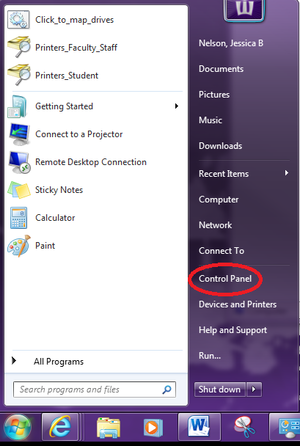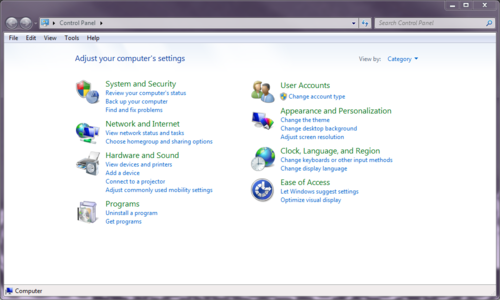Difference between revisions of "Control Panel"
TJErickson07 (talk | contribs) |
|||
| Line 1: | Line 1: | ||
| − | Control Panel is a tool for [[PC]] users that allows them to change default settings on their computer. This can mean battery settings, resolution, profile settings, device management, and other | + | Control Panel is a tool for [[PC]] users that allows them to change default settings on their computer. This can mean battery settings, resolution, profile settings, device management, and other personalization features. It is similar to [[System Preferences]] on a [[Mac]]. |
==To Access Control Panel== | ==To Access Control Panel== | ||
Revision as of 13:42, 23 July 2012
Control Panel is a tool for PC users that allows them to change default settings on their computer. This can mean battery settings, resolution, profile settings, device management, and other personalization features. It is similar to System Preferences on a Mac.
To Access Control Panel
- Click on the Windows button or press the Windows key on your keyboard.
- Either type in "Control Panel" into your search pane and access it or click on Control Panel on the right side above Shut Down.
About Control Panel
System and Security
 Under system and security you will find how to set up a backup of your computer and files, check for program, hardware and network problems, check for updates, and set the power options.
Under system and security you will find how to set up a backup of your computer and files, check for program, hardware and network problems, check for updates, and set the power options.
Network and Internet
 In network and internet you can set internet options, and change internet properties.
In network and internet you can set internet options, and change internet properties.
Hardware and Sound
 Hardware and Sound is a place to go to set up your own personal printer, control sound, set some power option, set autoplay settings and control some display settings.
Hardware and Sound is a place to go to set up your own personal printer, control sound, set some power option, set autoplay settings and control some display settings.
Programs
 Under programs you will find a place to uninstall and install software, set your default programs, and explore different desktop gadgets.
Under programs you will find a place to uninstall and install software, set your default programs, and explore different desktop gadgets.
User Accounts
 User Accounts allows you to manage the user accounts on this computer.
User Accounts allows you to manage the user accounts on this computer.
Appearance and Personalization
 In Appearance and Personalization you can personalized how your computer looks, change your display settings, customize the start and taskbar, and manage your fonts.
In Appearance and Personalization you can personalized how your computer looks, change your display settings, customize the start and taskbar, and manage your fonts.
Clock, Language, and Region
 Under Clock, Language, and Region you can set the date and time, install language packages, and change the keyboard settings.
Under Clock, Language, and Region you can set the date and time, install language packages, and change the keyboard settings.
Ease of Access
 Speech recognition, set up microphone, and setting up easy to use items.
Speech recognition, set up microphone, and setting up easy to use items.