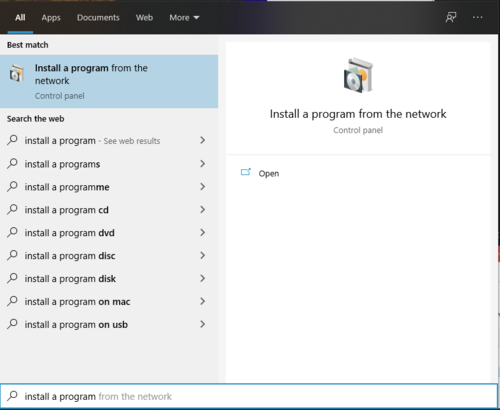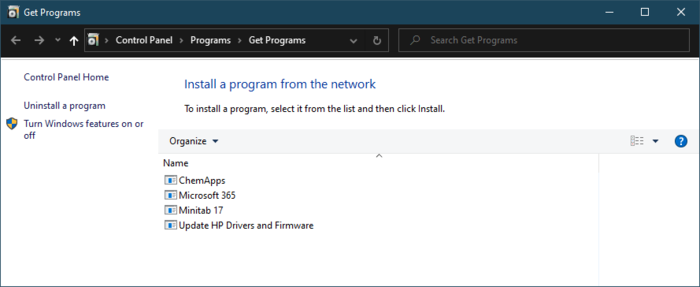Difference between revisions of "Control Panel Installations (PC)"
Jump to navigation
Jump to search
BBudnick13 (talk | contribs) |
|||
| (26 intermediate revisions by 4 users not shown) | |||
| Line 1: | Line 1: | ||
| − | WSU | + | WSU pre-loads software onto all of our campus-owned devices. You can install additional software on your WSU-issued Windows computer via the Control Panel or [[Software Center]]. |
| + | |||
| + | To find a more comprehensive list of available software, please use [[Software Center]]. | ||
:Notes: | :Notes: | ||
| − | :*''' | + | :*'''To use Control Panel installers you must be connected to the WSU campus network via Wi-Fi or VPN.''' |
| − | :*NOTE: Some installs may take up to 30 minutes. | + | :*NOTE: Some installs may take up to 30 minutes. Thank you for your patience. |
| − | |||
| − | |||
| − | == | + | ==Using Control Panel Installers== |
*Click on the '''Start Button''' [[File:Start Button.JPG|50 px]] | *Click on the '''Start Button''' [[File:Start Button.JPG|50 px]] | ||
| − | *Then Type in ''' | + | *Then Type in '''“Install a program”''' and select '''“Install a program from the network”''' from the list. |
| − | + | [[File:Install a program 2.png|500 px]] | |
| − | |||
| − | |||
| − | [[File: | ||
| − | |||
| − | |||
| − | |||
| − | |||
| − | |||
| − | |||
| − | |||
| − | |||
| − | |||
| − | * | + | *The available programs will appear. Double-click the program you wish to install. |
| − | + | [[File:ControlPanel2020.PNG|700px]] | |
| − | |||
| − | |||
| − | |||
| − | |||
| + | *'''If you do not see any items in the list''' please ensure you are either connected to a campus Wi-Fi network or VPN. | ||
| + | *Double-click on the program you wish to install and a new window will appear to begin the installation. | ||
| + | *Click Run, Open, Next or Allow as necessary when/if prompted. | ||
| + | *When the install has completed, the windows will close and you may be prompted with a message informing you the install is complete. | ||
| + | *If the installed application doesn't open automatically after install, search for it in your Start Menu. | ||
[[Category: PC]] | [[Category: PC]] | ||
</noinclude> | </noinclude> | ||
Latest revision as of 14:17, 4 February 2021
WSU pre-loads software onto all of our campus-owned devices. You can install additional software on your WSU-issued Windows computer via the Control Panel or Software Center.
To find a more comprehensive list of available software, please use Software Center.
- Notes:
- To use Control Panel installers you must be connected to the WSU campus network via Wi-Fi or VPN.
- NOTE: Some installs may take up to 30 minutes. Thank you for your patience.
Using Control Panel Installers
- Then Type in “Install a program” and select “Install a program from the network” from the list.
- The available programs will appear. Double-click the program you wish to install.
- If you do not see any items in the list please ensure you are either connected to a campus Wi-Fi network or VPN.
- Double-click on the program you wish to install and a new window will appear to begin the installation.
- Click Run, Open, Next or Allow as necessary when/if prompted.
- When the install has completed, the windows will close and you may be prompted with a message informing you the install is complete.
- If the installed application doesn't open automatically after install, search for it in your Start Menu.