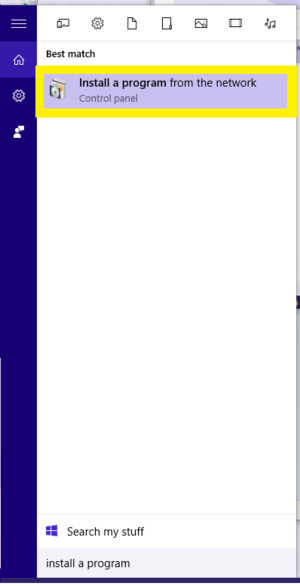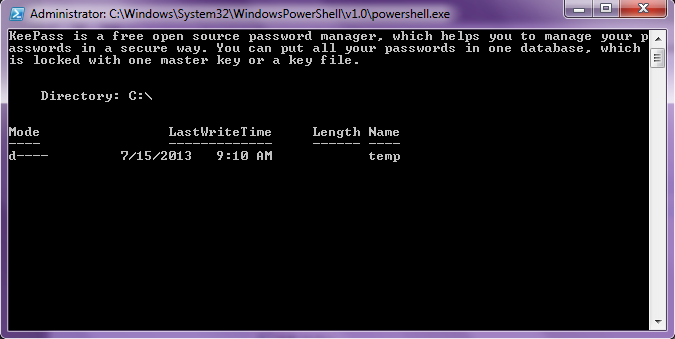Control Panel Installations (PC)
WSU offers many programs to students, faculty, and staff at no additional charge that are not pre-loaded on the computer when it is received. To get these programs they must be installed from the network via Control Panel Installations. The server these apps are stored on is called the KeyServer.
- Notes:
- It is best if you are connected to the WSU campus with an Ethernet cable when installing programs
- NOTE: Some installs may take up to 30 minutes. Please do not quit the install process during this time.
- When software is installed off the KeyServer, you will need to be on the campus network or connected via VPN in order to use the software.
Instructions Windows 8 & 10
- Then Type in “Install a program” and select “Install a program from the network” from the list.
- The available programs will appear. Choose the program that you want and click on "INSTALL".
- A listing of the available programs will appear
- If you do not see a list of software available when you click on "install a program from the network" please either reboot, logoff/log on, or click Start > click to map drives.
- Click on the program that you would like to install. In this example we will choose Adobe Indesign CS5
- Double-click on the program you wish to install. The following window or a similar installation prompt will appear.
- Let this run. Be patient! You will be notified when the installation is completed.
- When the install has completed you may see a message that says so.
- The application may or may not start up - some are setup to open after install and some are not-but it will be installed at this point and you will find it under START > ALL PROGRAMS.