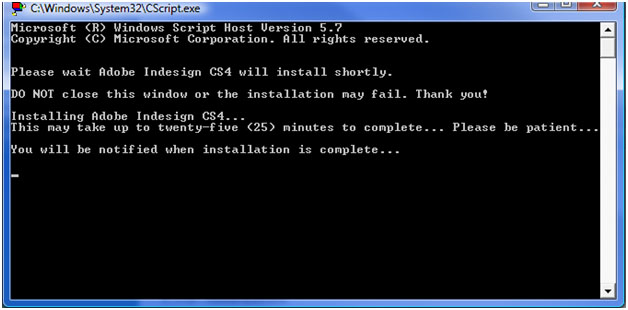Control Panel Installations (PC)
Jump to navigation
Jump to search
WSU offers many programs to students, faculty, and staff at no additional charge that are not installed on the computer when it is received. To get these programs they must be installed from the network via Control Panel Installations. The server these apps are stored on is called the KeyServer.
- Notes:
- Please do not use wireless for software installs.
- You need to be on the WSU campus and connected to the WSU Network with a network cable.
- NOTE: Some installs may take up to 30 minutes. Please do not quit the install process
Video
Instructions
- Click on START

- Type in "install"
- Click on "Install a program from the network"
- A listing of the available programs will appear
- Click on the program that you would like to install. In this example we will choose Adobe Indesign CS5
- Double-click on the program you wish to install. The following window or a similar installation prompt will appear.
- Let this run. Be patient! You will be notified when the installation is completed.
- When the install has completed you should see a message that says so, for example if you installed InDesign you would see "InDesign CS4 will now run. Close InDesign after it has opened."
- Press OK
- The application may or may not start up - some are setup to open after install and some are not-but it will be installed at this point and you will find it under START > ALL PROGRAMS.