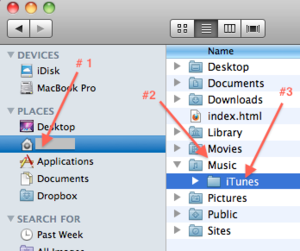Copying your iTunes library on a Mac
There are many ways to migrate your iTunes content. We are simply going to walk you through the steps to move the music library. If you are using iTunes for more than simply music content you certainly will want to check out the additional articles linked to this page below. Content configuration and type of media you use can be secured in a variety of ways and you will want to do some research to assure the integrity of your iTunes content.
Process to follow
- To locate your iTunes folder to backup, start by going to your home directory on laptop.
- Open the directory and locate the music folder. Next, expand the music folder.
- Locate your iTunes folder.
- Drag and drop of a copy of the iTunes folder to your storage device.
Deauthorize your iTunes Account
You will need to deauthorize your iTunes account on the old laptop before you turn it in and then re-authorize your account on your new laptop. To deauthorize open iTunes and select the Store tab – Deauthorize this Computer. Or you can simply click here.
See More Articles
Specific to iTunes Backup
Apple Support: Back up your iTunes library by copying to an external hard drive
Apple Support:Backing Up Itunes to a CD or DVD
7 ways to merge iTunes libraries from various sources
General Articles on iTunes