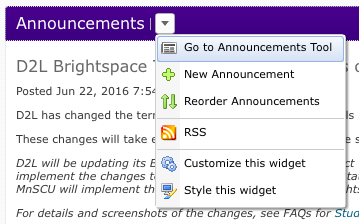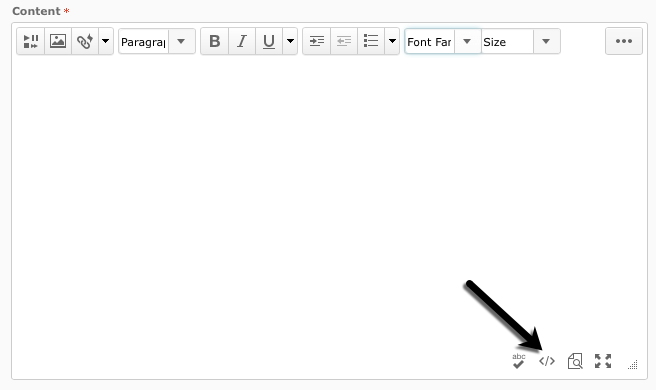Add video to Brightspace announcements
Intended Audience
WSU instructors using Desire2Learn or those interested in using this instructional management system in the future.
Overview
Adding video to Announcements on your D2L course homepage provide an exciting way to share timely and relevant YouTube or other video content with your students.
Getting Embed code for Mediaspace and YouTube videos
If you are adding a video from either Mediaspace or YouTube, the embed code can be copied by following these steps:
- Find the video you want to use
- Click the Share button below the video
- The link to the video is displayed. Do not use this link, instead, click the Embed button to the right of the link.
- Copy the displayed embed code.
For information on other types of video, take a look at Adding Videos and Images in Brightspace Content.
Creating an Announcement with Embedded Video
- Open up the course you would like to add a News Item.
- Click on the downward-pointing arrow next to Announcements in the Announcements widget on your Course Homepage and select New Announcement. (See the image on the right.)
- Type the subject in the Headline box.
- Click on the Edit HTML Source button on the bottom right corner of the screen.
5. Paste the embed code you copied earlier into the HTML Source Editor.
6. Select the Update button within the HTML Source Editor.
Back in the Announcement, you should be able to see the video in the Content box and when you click on the Publish button this news item will posted.
More Information
Related Wiki TopicsNo pages meet these criteria.
|
D2L Overview Topics |
For a complete listing of Wiki topics, select from the category list below.