Create Random Section in Brightspace Quizzes
Revision as of 16:06, 5 May 2016 by CKjorlien (talk | contribs) (CKjorlien moved page Desire2Learn/Quizzes/Random to Desire2Learn/ Creating Random Section in Quizzes)
Audience
WSU Faculty
Overview
Building quizzes with randomize sections of questions obviously provide an excellent way to prevent cheating from occurring during your exams. However, when you begin using larger sets of questions organized in your Quiz Libraries randomizing from a section of questions allows you to organize and pull questions by type (e.g. topic, chapter, multiple choice). It also gives you the ability to conduct deeper analysis of student learning when you organize and draw questions by the level of difficulty or type of learning objective desired.
Randomizing Quiz Questions
- Start this process after you have already add your Quiz questions to the Question Library.
- Go to Quizzes
- Select New, unless the quiz has already been created. Then select the quiz that you would like to work with.
- Once the quiz has been named and saved, go to Properties tab.
- Select
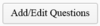
- From the New button and choose Random Section.
- Name the section and Save. This action will create a purple folder.
- Next, open the purple folder and select

- The Source Collection will be from your Question Library and the Source Selection will be a folder in your question library previously created with your quiz questions. Select the folder as well as select the questions you would like to import to the random section list. Please note: this action adds questions to the list from which the random section will pull.
- Select Save.
- You will be prompted to determine the number of questions per attempt as well as the point for each question. For example, if you would like 50 questions pulled from the 100 questions in the bank, enter 50 questions per attempt.
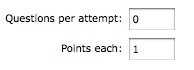
- Select Import to add more questions OR select Save if you are done.