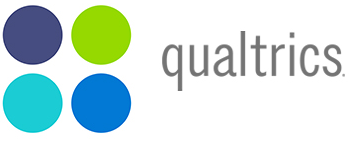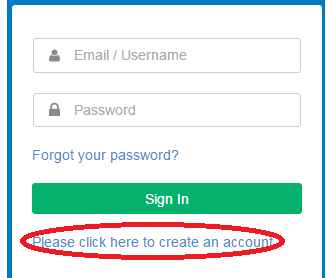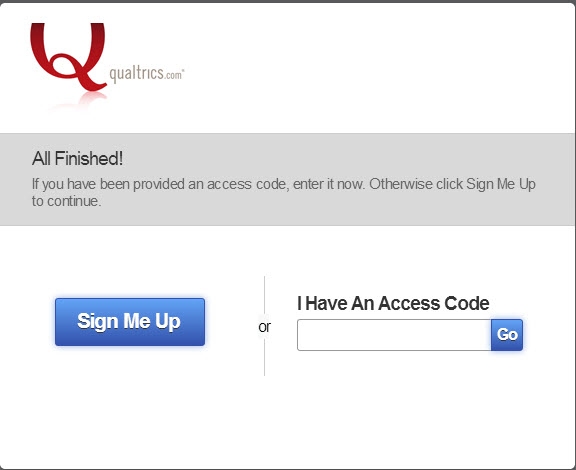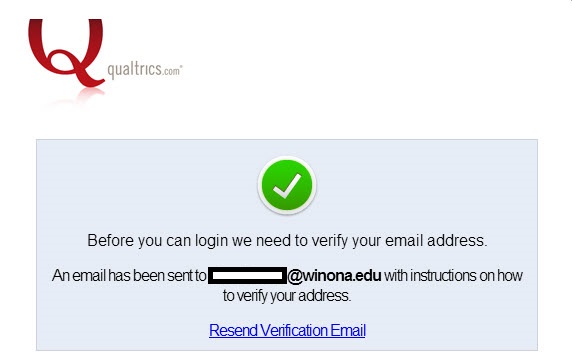Difference between revisions of "Log into Qualtrics at WSU"
Jump to navigation
Jump to search
| Line 25: | Line 25: | ||
===Upgrade your Qualtrics Permissions=== | ===Upgrade your Qualtrics Permissions=== | ||
| − | *By default all accounts are created with Student level permission which does not have the ability to distribute surveys, only create them. To get your account upgraded, | + | *By default all accounts are created with Student level permission which does not have the ability to distribute surveys, only create them. To get your account upgraded, follow these steps: [[Qualtrics#Upgrading Accounts to Distribute Surveys|Upgrade Accounts to Distribute Surveys]]. Note: Students or GAs will need a full-time employee listed as their supervisor for distributing surveys in Qualtrics. |
==Trouble?== | ==Trouble?== | ||
Revision as of 15:29, 13 December 2017
Overview
This article includes instructions for creating a personal Qualtrics account and applies to all WSU students, faculty, and staff with valid WSU network credentials who are interested in using Qualtrics to create, distribute, and manage online surveys. See additional instructions below to upgrade your account to allow you to distribute surveys.
Account Creation Steps
Step 1 (Everyone)
- Go to: https://WINONA.qualtrics.com Note: DO NOT go to www.qualtrics.com to make your account.
- Click on the Please click here to create an account link located under the field asking for your StarID email.
- Enter your StarID email address and a password. This does not need to be your WSU password, but it should be a strong password.
- Enter your name. Organization and phone number are optional.
- Select Sign Me Up (Note: we do not use the access code, just use Sign Me Up)
- You will receive an email message from Qualtrics requesting email address verification. Once you have completed this process, you will be able to login at https://winona.qualtrics.com using your email address and the password you just created.
Upgrade your Qualtrics Permissions
- By default all accounts are created with Student level permission which does not have the ability to distribute surveys, only create them. To get your account upgraded, follow these steps: Upgrade Accounts to Distribute Surveys. Note: Students or GAs will need a full-time employee listed as their supervisor for distributing surveys in Qualtrics.
Trouble?
If you have any trouble creating an account or logging into Qualtrics, please email Qualtrics@winona.edu or call TLT @ 507-457-2900.
If you need to change your password: Changing your password