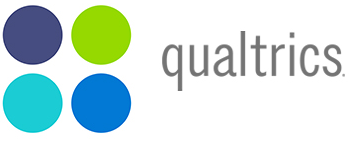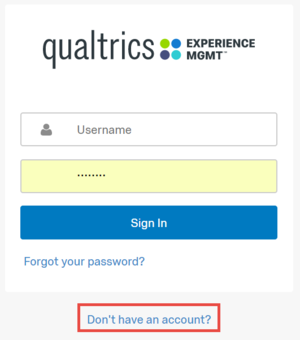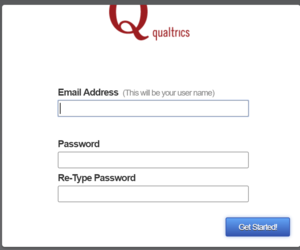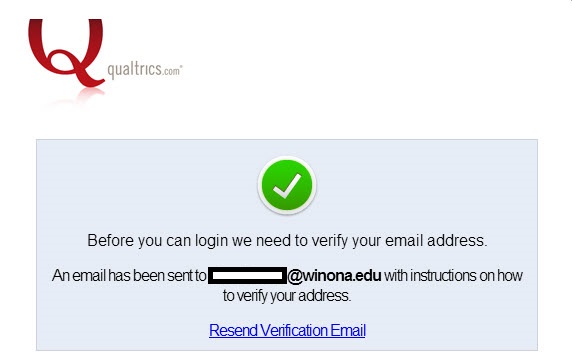Difference between revisions of "Log into Qualtrics at WSU"
| Line 24: | Line 24: | ||
To get your account upgraded, follow these steps: | To get your account upgraded, follow these steps: | ||
| − | |||
===Faculty/Staff Account Upgrade=== | ===Faculty/Staff Account Upgrade=== | ||
To distribute surveys faculty and staff need to submit the following form: | To distribute surveys faculty and staff need to submit the following form: | ||
Revision as of 13:22, 30 March 2018
Overview
This article includes instructions for creating a personal Qualtrics account and applies to all WSU students, faculty, and staff with valid WSU network credentials who are interested in using Qualtrics to create, distribute, and manage online surveys. See additional instructions below to upgrade your account to allow you to distribute surveys.
Account Creation Steps
Step 1 (Everyone)
- Go to: https://WINONA.qualtrics.com Note: DO NOT go to www.qualtrics.com to make your account.
- Click on Don't have an account? link
- Enter your WSU email address and a password. This system is not connected with your WSU password, so you will be creating a unique password for Qualtrics. The password should be a strong password.
- You will receive an email message from Qualtrics requesting email address verification. Once you have completed this process, you will be able to login at https://winona.qualtrics.com using your email address and the password you just created.
Step 2 (For anyone that needs to Distribute Surveys)
By default all accounts are created with 'Student level permission' this permission level can create surveys but cannot distribute surveys. To get your account upgraded, follow these steps:
Faculty/Staff Account Upgrade
To distribute surveys faculty and staff need to submit the following form:
Student Account Upgrade
Students must have a full-time supervising faculty or staff member approve the upgrading of their Qualtrics account for distribution. Students should follow these steps.
Step 1: Create your Qualtrics account (see above).
Step 2: Create and share survey with supervising faculty or staff member (see Sharing Qualtrics surveys)
If the faculty or staff member plans to distribute the survey, then this is all you have to do. If the student plans to distribute the survey, continue:
Step 3: Fill out the request form Upgrade Your Student Qualtrics Account
Step 4: Once the supervising faculty or staff member approves your request, your account will be upgraded.
Trouble?
If you have any trouble creating an account or logging into Qualtrics, please email Qualtrics@winona.edu or call TLT @ 507-457-2900.
If you need to change your password: Changing your password