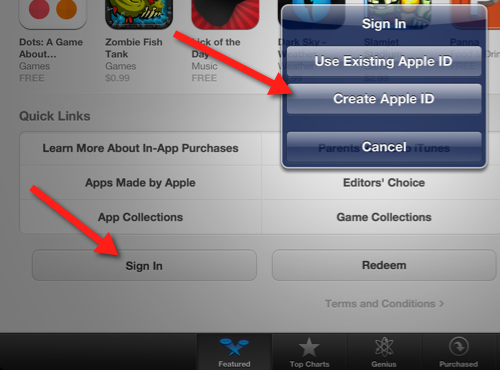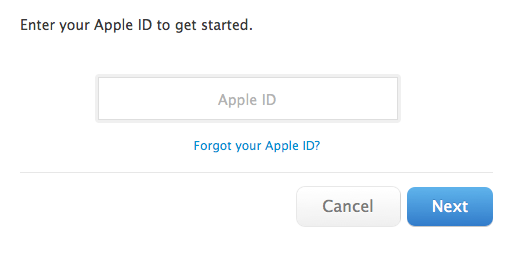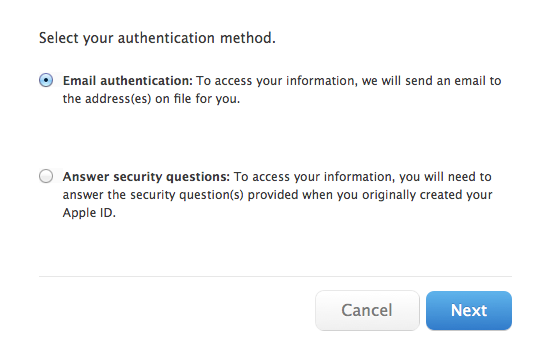Difference between revisions of "Creating an Apple ID and Resetting Your Apple ID Password"
| (26 intermediate revisions by 2 users not shown) | |||
| Line 1: | Line 1: | ||
{{TOC_Float_Right}} | {{TOC_Float_Right}} | ||
| + | ==About This Article== | ||
| + | This article includes instructions for creating an Apple ID and resetting your Apple ID password. It is intended for all WSU employees and students using iTunes or the App Store on their laptops, tablets, and other devices. | ||
| − | == | + | ==What's an Apple ID?== |
| − | + | An Apple ID is required to perform many operations within Apple iTunes and the Apple App Store, including purchasing media and apps and updating purchased apps. as well as configure an iPad. Your Apple ID consists of a unique username and password. The username must be a working email address that you can access. | |
| − | == | + | ==Can I use my WSU email address for my Apple ID?== |
| − | Apple | + | If you are a student, the answer is "yes." Students can use any Apple ID they wish. The only exception would be students who have been assigned a WSU-owned device as part of their university employment. In these cases, students must follow the same rules as employees. If you are an employee and you are using an Apple ID on a university-owned device (e.g., laptop, tablet, smartphone), please consider the following: |
| + | *If you already have an Apple ID, used your WSU email address to create it, and have purchased personal items such as movies and music with that ID, that's fine. You should use that Apple ID on university-owned devices. You are strongly encouraged to create a second Apple ID using another email address (e.g., Gmail) and begin transitioning your personal transactions to that ID. In other words, establish a separate Apple ID for personal and work purposes. Use your personal ID on personally-owned devices and switch to that ID if you ever need to make personal purchases on university-owned devices. We understand that some of you may have been using your current Apple ID associated with your WSU email address to make personal purchases for a long time and that the separation of work from personal media and apps may take some time and thought. TLT can help you with this. | ||
| + | *If you already have an Apple ID and you used another email address (e.g., Gmail) to create it, create a second Apple ID using your WSU email address and use that ID to configure university-owned devices and make work-related purchases. | ||
| + | *If you don't have an Apple ID, create one using your WSU email address and use it to configure university-owned devices and make work-related purchases. If you think you will be making personal purchases, create a second Apple ID using a different email address (e.g., Gmail). | ||
==Creating a Free Apple ID on Your iPad, iPhone or iPod Touch== | ==Creating a Free Apple ID on Your iPad, iPhone or iPod Touch== | ||
| − | If you are creating an Apple ID to use prior to configuring your iOS device, it would be best to create it on your laptop. Refer to [[Creating an Apple ID on Your Laptop]] below. | + | [[File:CreateNewAppleID.png|right]] |
| + | |||
| + | '''If you are creating an Apple ID to use prior to configuring your iOS device, it would be best to create it on your laptop. Refer to [[#Creating an Apple ID on Your Laptop|Creating an Apple ID on Your Laptop]] below.''' | ||
| + | |||
| + | '''If you are creating an Apple ID as part of the configuration of your iOS device, refer to [[Create_a_Free_Apple_ID|Create a Free Apple ID]] for instructions. | ||
| + | |||
| + | To create a free Apple ID from your iOS device after it is configured and functional, follow these steps: | ||
| + | |||
| + | *Open either '''iTunes''' or '''App Store'''. | ||
| + | *Scroll to the bottom of the page and click the '''Sign In''' button. | ||
| + | *When prompted by the ensuing dialog, select '''Create Apple ID'''. | ||
| + | *Enter your personal information in the dialogs that follow. Birth dates and security questions are used to help identify you if there is a problem with your Apple ID or you forget your password. | ||
| + | *After all information is entered, create your Apple ID. | ||
==Creating an Apple ID on Your Laptop== | ==Creating an Apple ID on Your Laptop== | ||
| − | [https:// | + | Creating a free Apple ID on the Web is fast and simple. Go to the |
| + | [https://appleid.apple.com/cgi-bin/WebObjects/MyAppleId.woa/wa/createAppleId?localang=en_US My Apple ID web site] and fill out the form. | ||
| + | |||
| + | *Enter your personal information into the form. | ||
| + | *Include your birthday and answers to the security question. These will be used to help identify you in case you forget your password or your Apple ID becomes disabled. | ||
| + | *Enter the Captcha (the letters and numbers at the end used to make sure you are a human and not another computer). | ||
| + | *Press '''Create Apple ID'''. | ||
=="Oh Oh, I Don't Remember My Apple ID Password."== | =="Oh Oh, I Don't Remember My Apple ID Password."== | ||
| Line 38: | Line 61: | ||
*[[WSU iPad Setup]] | *[[WSU iPad Setup]] | ||
| − | [[Category: Apple]][[Category: iPad/iPhone/iPod]][[Category: Mac]][[Category: Using Mobile Devices]] | + | [[Category: Apple]][[Category: Faculty]][[Category: iPad/iPhone/iPod]][[Category: Mac]][[Category: Using Mobile Devices]][[Category: Password]] |
Latest revision as of 21:51, 9 February 2015
About This Article
This article includes instructions for creating an Apple ID and resetting your Apple ID password. It is intended for all WSU employees and students using iTunes or the App Store on their laptops, tablets, and other devices.
What's an Apple ID?
An Apple ID is required to perform many operations within Apple iTunes and the Apple App Store, including purchasing media and apps and updating purchased apps. as well as configure an iPad. Your Apple ID consists of a unique username and password. The username must be a working email address that you can access.
Can I use my WSU email address for my Apple ID?
If you are a student, the answer is "yes." Students can use any Apple ID they wish. The only exception would be students who have been assigned a WSU-owned device as part of their university employment. In these cases, students must follow the same rules as employees. If you are an employee and you are using an Apple ID on a university-owned device (e.g., laptop, tablet, smartphone), please consider the following:
- If you already have an Apple ID, used your WSU email address to create it, and have purchased personal items such as movies and music with that ID, that's fine. You should use that Apple ID on university-owned devices. You are strongly encouraged to create a second Apple ID using another email address (e.g., Gmail) and begin transitioning your personal transactions to that ID. In other words, establish a separate Apple ID for personal and work purposes. Use your personal ID on personally-owned devices and switch to that ID if you ever need to make personal purchases on university-owned devices. We understand that some of you may have been using your current Apple ID associated with your WSU email address to make personal purchases for a long time and that the separation of work from personal media and apps may take some time and thought. TLT can help you with this.
- If you already have an Apple ID and you used another email address (e.g., Gmail) to create it, create a second Apple ID using your WSU email address and use that ID to configure university-owned devices and make work-related purchases.
- If you don't have an Apple ID, create one using your WSU email address and use it to configure university-owned devices and make work-related purchases. If you think you will be making personal purchases, create a second Apple ID using a different email address (e.g., Gmail).
Creating a Free Apple ID on Your iPad, iPhone or iPod Touch
If you are creating an Apple ID to use prior to configuring your iOS device, it would be best to create it on your laptop. Refer to Creating an Apple ID on Your Laptop below.
If you are creating an Apple ID as part of the configuration of your iOS device, refer to Create a Free Apple ID for instructions.
To create a free Apple ID from your iOS device after it is configured and functional, follow these steps:
- Open either iTunes or App Store.
- Scroll to the bottom of the page and click the Sign In button.
- When prompted by the ensuing dialog, select Create Apple ID.
- Enter your personal information in the dialogs that follow. Birth dates and security questions are used to help identify you if there is a problem with your Apple ID or you forget your password.
- After all information is entered, create your Apple ID.
Creating an Apple ID on Your Laptop
Creating a free Apple ID on the Web is fast and simple. Go to the My Apple ID web site and fill out the form.
- Enter your personal information into the form.
- Include your birthday and answers to the security question. These will be used to help identify you in case you forget your password or your Apple ID becomes disabled.
- Enter the Captcha (the letters and numbers at the end used to make sure you are a human and not another computer).
- Press Create Apple ID.
"Oh Oh, I Don't Remember My Apple ID Password."
Hey, we all forget things and Apple ID passwords are no exception.
Resetting your password is a simple operation. Begin at https://iforgot.apple.com.
Enter you Apple ID in the Apple ID box. (See below.)
If you do not remember your Apple ID, you can click the "Forgot your Apple ID?" link and answer the security questions to retrieve your Apple ID. Here is a hint if you have forgotten your Apple ID: Apple IDs are ALWAYS full email addresses.
You will be given the choice to receive password reset information as email or to answer the security questions and reset your password online.
- Selecting "Email authentication" causes Apple's web site to send an email to both the email address you used as your Apple ID and to the optional emergency email you may have entered during the Apple ID creation process. Follow the steps in the email and you will reset your password to a new value.
- Selecting "Answer security questions" causes Apple's web site to ask you the security questions you selected and answered during the Apple ID creation process. Answering the questions correctly gives you a web page that includes fields for resetting the password to a new value.