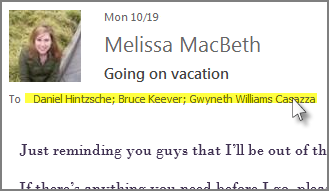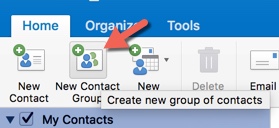Creating an email contact group from an email message
About this article
This article includes instructions for creating a new contact group or "distribution list" by copying and pasting member names from an email message. It is intended for any employee or student using the Outlook software.
Steps
Using Outlook on a PC
- Open an email that was sent to the people you want to include in the contact group. In the To or Cc box, highlight all the names with your mouse (Fig 1).
- Right-click your selection and then click Copy, or press Ctrl+C.
- In Outlook (not in the opened email message), click People (Fig 2).
- Click Home > New Contact Group (Fig 3).
- Type a name for your contact group.
- Click Add Members > From Outlook Contacts.
- In the window that opens, right-click inside the Members box, and click Paste, or press Ctrl+V.
- Click OK. The people from the email will appear as a list of members for your contact group.
- Click Save & Close.
Using Outlook on a Mac
- Open an email that was sent to the people you want to include in the contact group. In the To or Cc box, highlight all the names with your mouse (Fig 4).
- Control-click your selection and then click Copy, or press Command+C.
- In Outlook (not in the opened email message), click People (Fig 5).
- Click Home > New Contact Group (Fig 6).
- Type a name for your contact group.
- Click Add Members > From Outlook Contacts.
- In the window that opens, Control-click inside the Members box, and click Paste, or press Command+V.
- Click OK. The people from the email will appear as a list of members for your contact group.
- Click Save & Close.
Using Outlook Web Access
This Copy/Paste method for creating a new contact group from an old email message does not work in the Web version of Outlook. If you use the Web to access your email exclusively, you can either install the Outlook software and follow the steps above or contact the Technical Support Center (TechSupport@winona.edu, 507-457-5240, Somsen Hall 207) for assistance.