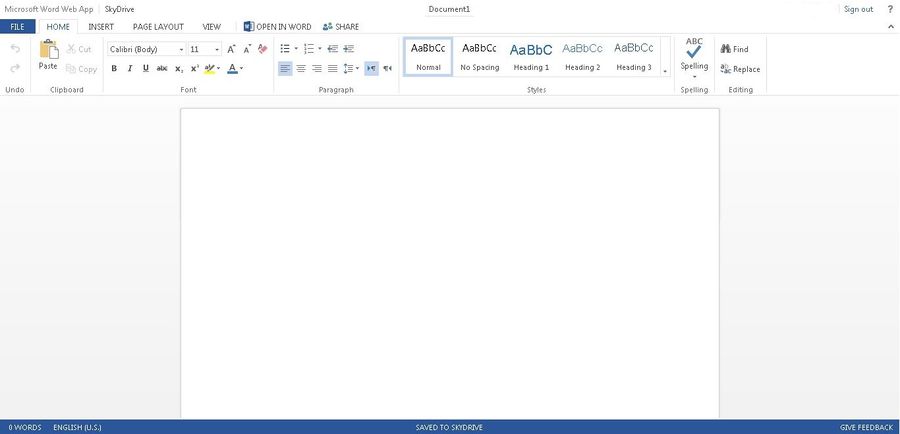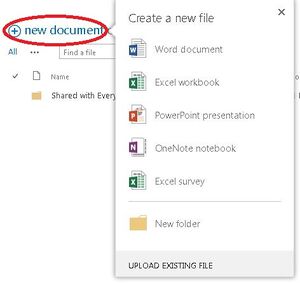Creating and Uploading Documents on OneDrive
Why Use OneDrive Web Apps?
When creating a file within OneDrive, you will use a OneDrive Web App. We'll use the Word Web App in this example. Here is a picture.
As you can see, it doesn't really look much different from the Word that's already downloaded on your computer. These web apps will not have as many features for more powerful customization and fine-tuning that desktop applications will have, but they are nice for simple fixing or adding content. So why use it in your browser? Here's why:
- For quick edits
- For working on group collaboration projects
- Documents automatically save so multiple users can work on the same document at once. You can enable marking to see your group members changes also.
- For convenience with mobile devices
- Many mobile devices will not have full fledged Office apps installed, so the browser web apps are very handy for this instance.
Creating and Uploading Documents
If you check the top menu there is a File tab.
The buttons show Upload Document, Create Folder, New Document and more.
These buttons will allow you to perform actions related to your files.
You can also click on New Document to have options to create new Folders, Word, PowerPoint, Excel, or OneNote files.
You can also drag your files from your computer's desktop on top of your OneDrive interface to upload them easily.