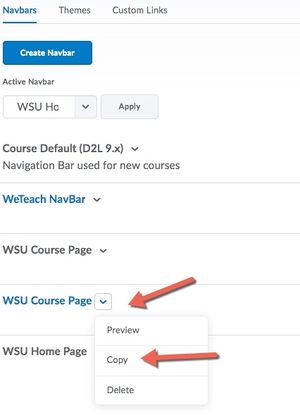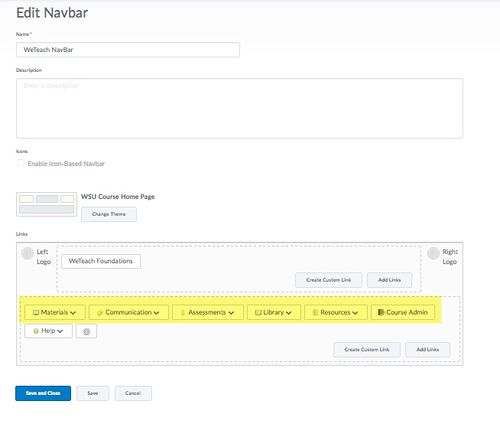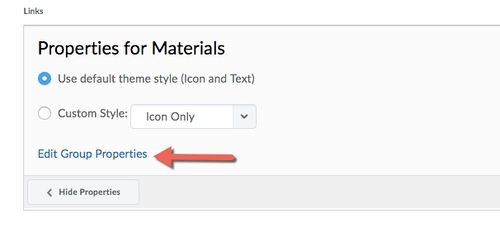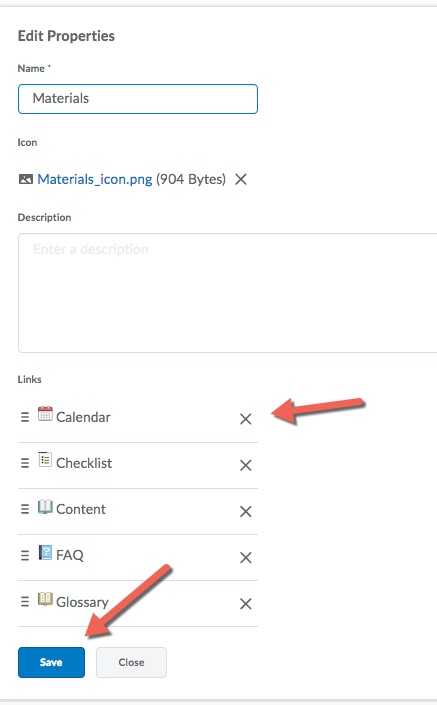Difference between revisions of "Customize Brightspace Navigation Bar"
Jump to navigation
Jump to search
Rocallaghan (talk | contribs) |
Rocallaghan (talk | contribs) |
||
| Line 5: | Line 5: | ||
[[File:CourseNav.jpg|300px]] | [[File:CourseNav.jpg|300px]] | ||
#From the list of Navigation Bars, click on the copy you just made and rename it. Then scroll down and you will see all the navigation tools listed. To delete tools listed under each one, just click right on the name. A new frame will open up. | #From the list of Navigation Bars, click on the copy you just made and rename it. Then scroll down and you will see all the navigation tools listed. To delete tools listed under each one, just click right on the name. A new frame will open up. | ||
| − | [[File:Coursenav2.jpg| | + | [[File:Coursenav2.jpg|500px]] |
#Click on '''Edit Group Properties''' to remove any unwanted drop down tools. | #Click on '''Edit Group Properties''' to remove any unwanted drop down tools. | ||
| − | [[File:CourseNav3.jpg]] | + | [[File:CourseNav3.jpg|500px]] |
#A new frame will open listing all the tools. You might have to scroll down within the frame to see all of them. Just click the '''X''' to the right of any tools you do not want to appear in the drop down menu. | #A new frame will open listing all the tools. You might have to scroll down within the frame to see all of them. Just click the '''X''' to the right of any tools you do not want to appear in the drop down menu. | ||
| − | [[File:Coursenav4.jpg]] | + | [[File:Coursenav4.jpg|500px]] |
| − | |||
| − | |||
| − | |||
| − | |||
| − | |||
| − | |||
| − | |||
Revision as of 16:24, 6 January 2018
You can customize the drop down tools located under the navigation bar to eliminate any tool you are not using.
- Access the course you want to customize the menu bar. Next, go to Course Admin in the top menu bar and select Navigation & Themes.
- First you must copy the existing Navigation Bar.
- From the list of Navigation Bars, click on the copy you just made and rename it. Then scroll down and you will see all the navigation tools listed. To delete tools listed under each one, just click right on the name. A new frame will open up.
- Click on Edit Group Properties to remove any unwanted drop down tools.
- A new frame will open listing all the tools. You might have to scroll down within the frame to see all of them. Just click the X to the right of any tools you do not want to appear in the drop down menu.