Draft:DLC Fall 2013 Class Projects/Nicholas Wysocki (EFRT 308)
Jump to navigation
Jump to search
| Students Supporting Students | |
|---|---|

| |
| Digital Learning Center | |
Class Location, Days, Times, and Number of Students
- CLASSROOM NUMBER
- DATES
- TIMES
- NUMBER OF STUDENTS
Training Schedule
- TRAINING DATE(S)
- TRAINING TIME(S)
Overview of Project
- WHAT DOES PROJECT CONSIST OF?
- WHAT IS THE END RESULT STUDENTS ARE EXPECTED TO TURN IN?
Requested Software
- WHICH SOFTWARE/TECHNOLOGY HAS BEEN REQUESTED?
Training Goals
- WHAT SPECIFICALLY SHOULD DLC COVER?
- WHAT SHOULD STUDENTS KNOW HOW TO DO WHEN THEY LEAVE?
DLC STARS Assigned
- WHO IS RESPONSIBLE FOR THIS TRAINING?
Helpful Information
- LIST INTERNAL AND EXTERNAL SUPPORT LINKS
- LIST VIDEOS AVAILABLE
Human Relations and Student Diversity
Class Sections, Location, Days and Times
- 3 sections/30 students per section
- Guildemeister 223
Project Details
- Final Digital Ethnography on Wordpress (project description)
Training Expectations
Student should know how to:
- Download and add content to WordPress
- Link video content, created on iMovie or MovieMaker and saved to YouTube
- Would like Wiki backup
Software Requested
- WordPress
- You Tube
Custom Training Video
This is a Camtasia video created by Jessica Nelson, DLC STAR. It is custom designed to include the requested training.
Lynda Training
lynda Online Training Links
Additional Training Materials
Step 1: Developing Your WordPress Page
- If you do not have a WordPress account, start here.
- If you have a WordPress account or when you are done setting up your account, follow the instruction guide provide for creating a static website in WordPress.
- Tasks: Create a secondary page, post a photo, post a pdf and create a link to that document somewhere within the page, and post a link to a You Tube video.
Step 2: Creating Your Video
I will be using a Mac:
I will be using a PC:
Step 3: Uploading Your Video
Here are the steps you will need to follow:
1. Create a YouTube account
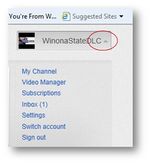
3. Click My Channel
4. Create Channel
5. Upload video from your desktop, iMovie, or Movie Maker. Movie Maker will force you to fill out all of the fields (i.e title, description, and tags) before it will allow you to upload.
Additional Information
If there are any questions on any other software the students will have to make 1:1 appointments with the DLC.