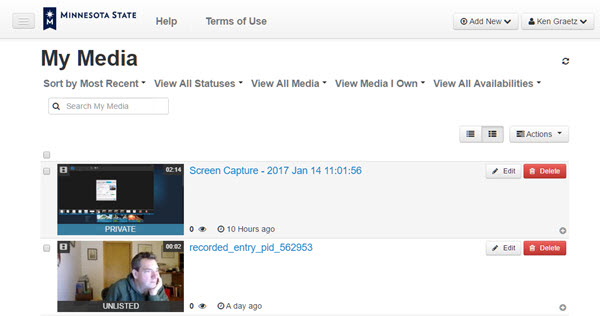Difference between revisions of "Draft:DLC Fall 2017 Class Projects/Linda Smith (NURS454-01)"
Jump to navigation
Jump to search
| Line 17: | Line 17: | ||
==Accessing your MediaSpace account== | ==Accessing your MediaSpace account== | ||
| − | #Use your favorite Web browser to go to [https://mediaspace. | + | #Use your favorite Web browser to go to [https://mediaspace.minnstate.edu '''https://mediaspace.minnstate.edu''']. |
#Login with your [[StarID|StarID username and password]]. This takes you to your '''My Media''' page (Fig 1) in MediaSpace. Once in MediaSpace check out the following articles on how to upload and add your videos to the Assignments Submissions Folder. | #Login with your [[StarID|StarID username and password]]. This takes you to your '''My Media''' page (Fig 1) in MediaSpace. Once in MediaSpace check out the following articles on how to upload and add your videos to the Assignments Submissions Folder. | ||
[[File:Mediaspace mymedia.jpg |right|frame|Fig 1. My Media page in MediaSpace]] | [[File:Mediaspace mymedia.jpg |right|frame|Fig 1. My Media page in MediaSpace]] | ||
Revision as of 17:15, 15 December 2017
Class Location, Days and Times
- Course ID: Nurs 454-01
- Where: Stark 303
- Date: 8/24/2017
- Time: 11:00-12:00am
Project Details
- Presentation on Assignments with MediaSpace videos uploaded to Submission Folders. During this presentation we covered the process of submitting .pdf documents for their poster presentations and PSA video recordings using Moovly.
Hardware/Software
- Mediaspace
- D2L BrightSpace Assignment Submission Folders
What We Will Cover
The process of accessing, uploading video content to MediaSpace, and embedding this content to a Assignment Submission Folder with support documentation.
Accessing your MediaSpace account
- Use your favorite Web browser to go to https://mediaspace.minnstate.edu.
- Login with your StarID username and password. This takes you to your My Media page (Fig 1) in MediaSpace. Once in MediaSpace check out the following articles on how to upload and add your videos to the Assignments Submissions Folder.
DLC STARS/Presenter
- Chad Kjorien