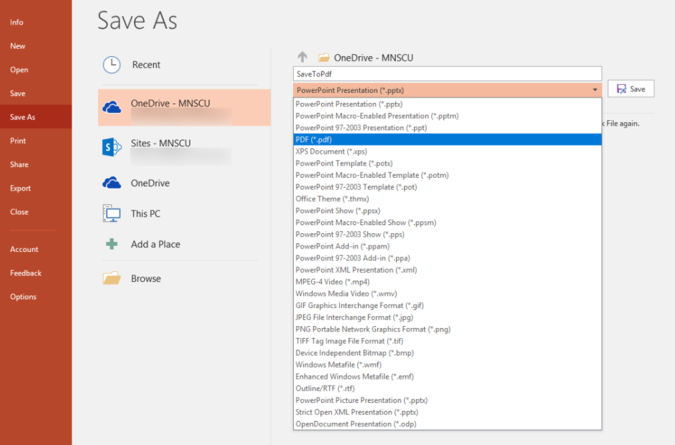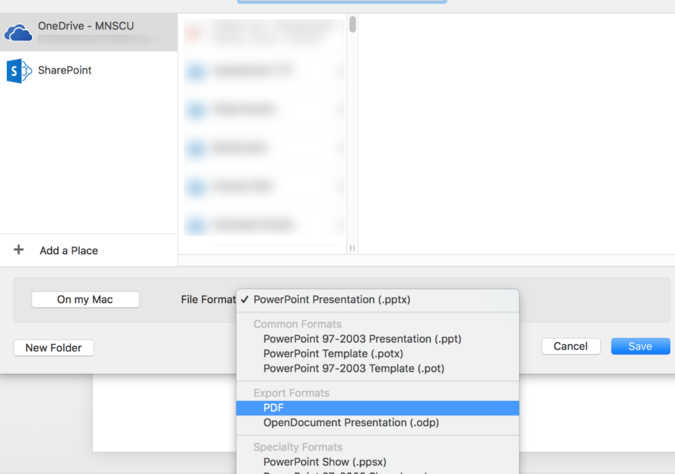Draft:DLC Spring 2018 Class Projects/Andrea Wood Building Research Posters in PowerPoint
Project Details
Submitting
Ramaley Research Celebration Web Site Important Dates and Abstract Submission Form
Hardware/Software
Building Research Posters
The video Creating Academic Posters in PowerPoint is covers the process of laying out your poster, design considerations, organizing and preparing documents for posters, sizing, setup in PowerPoint for PC and Mac, and basic printing directions for your academic posters.
|
|
Converting PowerPoint Poster to PDF
- On PC
Step 1: Go to the top left corner of PowerPoint. Click on files, and then on Save As.
Step 2: Under Save As, choose a destination for your file (For example: This PC). Below the place where you put your file name, there is a drop down menu, choose PDF(*.pdf) from it and then click on save.
- On MAC
Step 1: Go to the top left corner. Click on files, and then on Save As. Or you can just press CMD + S.
Step 2: Under Save As, choose a destination for your file. Click on file format and choose PDF from it and then click on save.
Submitting Posters to Print
Winona State University provides media color printing services in Library 105 at the Digital Learning Commons. Any print job under $20.00 will require use of the purple pass. If you do not have money on your purple pass, you will need to go the Warrior Hub to add money.
- To submit your posters to print
Option 1: Email
If you need a poster printed, send it to mediaprojects@winona.edu. Please include your Winona ID number or the department cost center number, number of copies that you need and the size needed, document attached as PDF correctly sized, include any special cutting instructions you may want done. Note: Please only send from your student/staff email. Group or desk account emails will not reach the Digital Learning Commons.
Option 2: USB Key
Please save your document to a USB key or a CD/DVD in .PDF format already sized correctly. If you do not have access to one of these devices, you can ask for one at Digital Learning Commons to use temporarily.
- Guidelines for poster printing
Paper sizes available are 24", 36" or 40". Forty inches is the maximum size. Please remember to allow for margins when you select "page setup" in your document. Any sizes in between are welcome as long as the file you are sending is set up in the size you need, and let the size you want be notified in the email. Note: Any poster longer than 48" cannot be trimmed.
- Pricing:
Basic poster printing: $5.00 per square foot.
For further information on printing, please refer to Campus Printing
Resources/Helpful Links
The following two courses are [Lynda] courses you might want to view to learn more about PowerPoint. Perfect Alignment in PowerPoint
PowerPoint: Designing Better Slides
Other Resources
DLC Support
- Phone: 507-457-2206
- Email: dlc@winona.edu
- 1:1 Support: Krueger Library #105